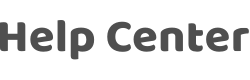How do I configure scene automation for a Wi-Fi smart door lock?
Last Updated on:2024-08-06 06:09:06
1. In the App, choose Smart > Automation. 2. Tap the plus sign (+) in the upper right corner. 3. In the Set a condition step, tap when the device status changes, and then select a lock. 4. On the Select Function page, set fingerprint unlocking, common password unlocking, or temporary password unlocking as a trigger condition. For example, if you set ''Fingerprint unlocking = 3'', door unlocking will be triggered when the No. 3 fingerprint is used to unlock the door. 5. Add actions. Note: Because different unlocking numbers map to different users, you can use the unlocking number to distinguish users and execute events based on who opens the door.
Is this page helpful?
YesFeedbackClick for services and help
Help Center
Consult
(001)844-672-5646
Submit Question