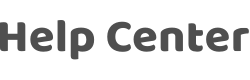How do I link a third-party smart speaker to the App?
Last Updated on:2024-11-28 09:20:15
Dear user, we are sorry for your inconvenience. If you do so:
- Open the App, click the device icon to enter the device control panel (Bluetooth devices must be connect with a Bluetooth gateway, and then they can be controlled).
- Click the button in the upper right corner to enter the device settings page.
- You can view the third-party controls supported by the device under "Third-Party Control".
- Click the icon of the corresponding third-party control to view the operation manual of the third-party control.
- One third-party smart speakeraccount can only be bound to one App account, an error will be reported if the binding is repeated.
Note: users who log in to the App through a third-party login or one-click login method need to bind a E-mail in "Me — Settings button in the upper right corner — Account and Security", and then click Change Login Password ( there is no initial password for third-party login) to set an initial password. Then use this E-mail to login to the App account when binding a third-party smart speaker.
The following are the connection methods of several third-party smart speakers supported by the App:
Thank you for your understanding and support.
Is this page helpful?
YesFeedbackClick for services and help
Help Center
Consult
(001)844-672-5646
Submit Question