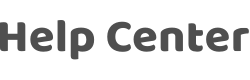Baidu Xiaodu failed to control the device, how do I add my device to Baidu Xiaodu again?
Last Updated on:2024-08-06 02:04:08
Dear user, we are sorry for your inconvenience. If you do so:
- Open the App, click the device icon to enter the device control panel (Bluetooth devices must be connect with a Bluetooth gateway, and then they can be controlled).
- Click the button in the upper right corner to enter the device settings page.
- You can view the third-party controls supported by the device under "Third-Party Control".
- Click the icon of DuerOS (If not found, the device is not supported).
- After jumping to the connection page, bind according to the instructions of the App.(You can also click to view the binding tutorial).
- One DuerOS account can only be bound to one App account, an error will be reported if the binding is repeated.
- Baidu Xiaodu is currently only available to users in China, and overseas users can no longer use Baidu Xiaodu.
Note: Users who login to the App through a third-party login method need to E-mail first, and then modify the login password (there is no initial password for third-party login) and use this E-mail to login to the App account when binding a third-party smart speaker.
Since each third-party smart speaker is a closed platform, and therefore it is not possible to discover the device and directly connect it through the Xiaodu App nor the "Discover Device" function. It have to achieve connection by binding skills. Thank you for your understanding and support.
Is this page helpful?
YesFeedbackClick for services and help
Help Center
Consult
(001)844-672-5646
Submit Question