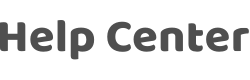How to connect to XiaoDu?
Last Updated on:2024-08-06 02:04:08
1. Complete product networking configuration in the App
Complete the device's networking configuration according to the prompts in the App.
2. Configure XiaoDu
(If you have already configured XiaoDu, you can skip this step. The following instructions are based on the iOS client.)
Please make sure that your Xiaodu device is powered on and your phone is connected to a Wi-Fi network;
Open the "Xiaodu" App on your phone. After successful login, enter the "Device" page, click "Add Device", and select your speaker model;

Press and hold the play button of XiaoDu Speaker for 3 seconds. It will notify you with a sound to ensure that you are connected to the correct device (the indicator light is orange at this time), click "Continue". After the speaker is connected, the interface will automatically display the device number. Then click "Continue" again and confirm that Baidu authorization is successful;
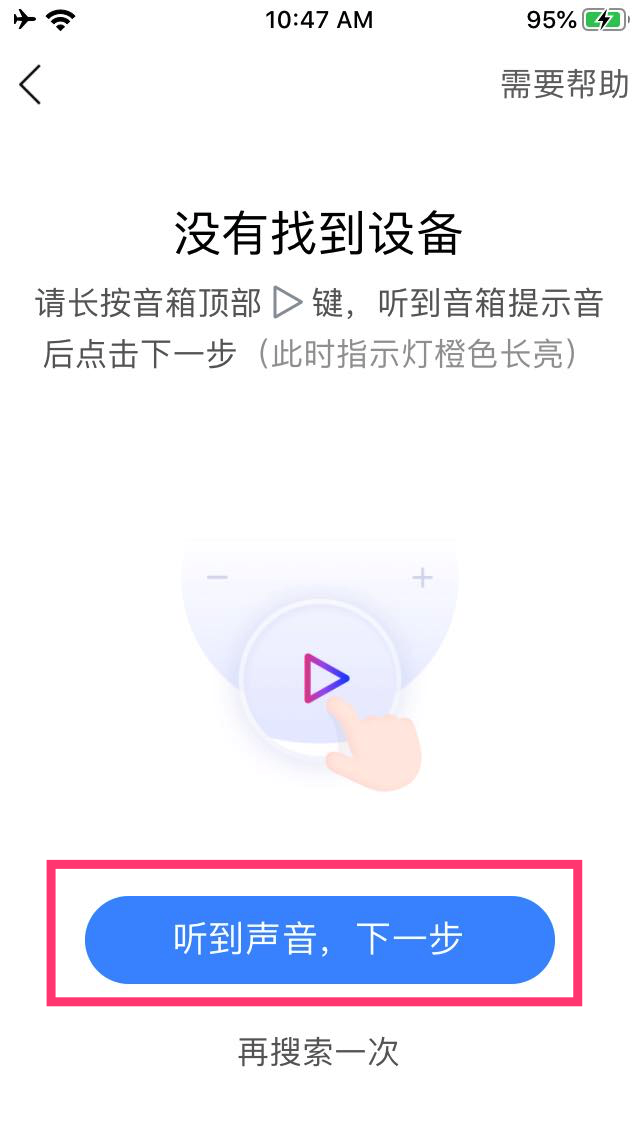
On the Wi-Fi page, select a Wi-Fi to connect it, and click "Start Configuration" to connect to the network. When the page prompts that the network configuration is complete, the speaker configuration process ends;
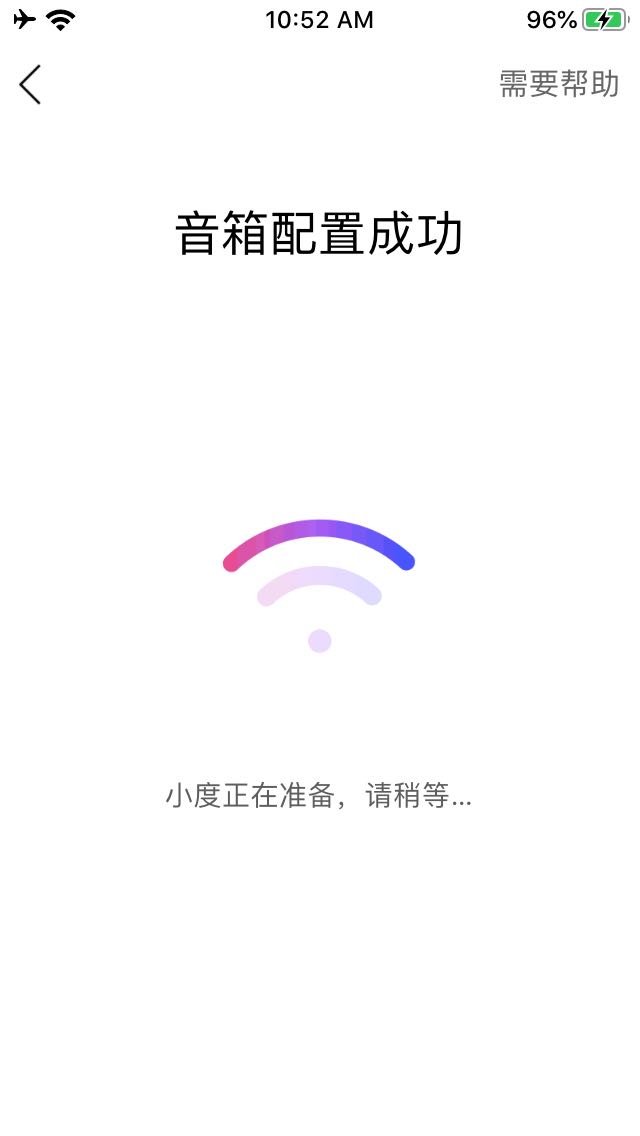
3. Bind the App account to "Xiaodu"
After the configuration is complete, find the "Smart Home" button on the App homepage and click to enter. According to the page prompts, click "+" to start binding the App account and authorize;
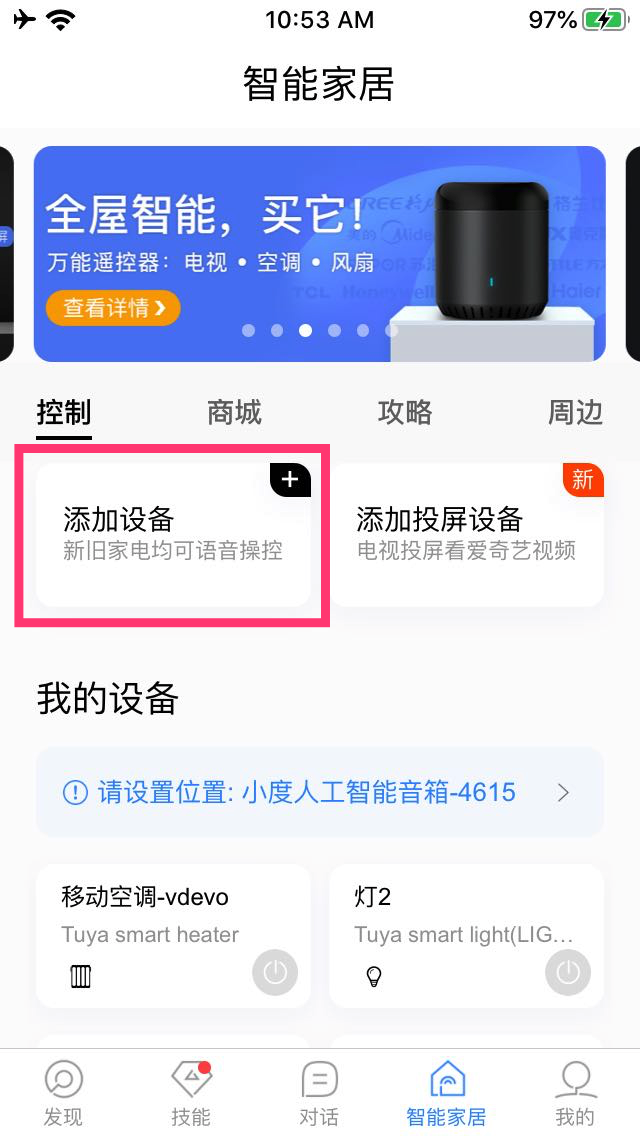
- Find "App Name" and confirm "Authorization", enter the App account password to log in and bind.
4. Use "Xiaodu" to control your smart devices
Now, you can use "Xiaodu" to control your smart device;
You can control your device through the following commands;
Fixed format: HI, small degree, turn (device name) (open/close/pause/up/down/).
Is this page helpful?
YesFeedbackClick for services and help
Help Center
Consult
(001)844-672-5646
Submit Question