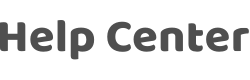How to set up a fingerprint lock for a corresponding user? How to modify/delete incorrect fingerprint associations?
Last Updated on:2024-08-06 06:09:06
For some door locks, you can initiate the fingerprint adding process through an app. In this case, during the addition, you can select which user the added fingerprint belongs to. If you want to modify it, you can follow a similar process through the app.
However, for certain older models that do not support fingerprint addition through the app, you need to follow the instructions provided with the door lock to enroll fingerprints directly on the lock itself. After completing the fingerprint enrollment on the lock, it usually provides feedback through voice or a display screen, indicating the successful fingerprint ID. Remember this ID and associate it with the user's name in the "Member Management" section of the app.
If the lock doesn't provide the fingerprint ID feedback through voice or a display screen, you can try using the recently enrolled fingerprint to unlock the door once. Then, check the "Door Open Records" in the app to find the successful fingerprint ID used for the recent unlock and proceed to associate it with a member.
Is this page helpful?
YesFeedbackClick for services and help
Help Center
Consult
(001)844-672-5646
Submit Question