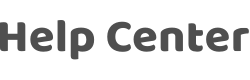The camera cannot use the motion detection function/playback function/recording function/upload video to cloud storage and SD card?
Last Updated on:2024-10-18 10:17:13
Dear user, we are sorry for your inconvenience, please follow the steps below to troubleshoot the problem.
Play Back function/recording function/upload video to cloud storage and SD card:
- Check whether you have inserted a memory card or purchased the Cloud Storage for Videos service.
- If your camera has been inserted with a memory card, please directly control the camera to format the SD card in the App. If the formatting fails, and after several attempts, the formatting still fails, it means that the storage format of your SD card is not FAT32 format. It is recommended that you format the SD card into FAT32 format on your computer. If the SD card still cannot be recognized, there should be a problem with the SD card, please replace the SD card;
- Please choose a high-speed SD card that is compatible with the camera, otherwise the recorded video quality will be poor and accompanied by noise, and the camera will not be able to continue recording due to overheating of the memory card;
- After insert the SD card, you can find the "storage settings" in the device settings page, and turn on the "recording switch" in it, so that the device will automatically record video (there are two recording modes:event recording and continuous recording), after a period of time Click "Playback" on the camera interface directly to view the record in the SD card.
- After purchasing cloud storage, it is recommended to enable the motion detection feature. After a period of time, when the camera detects motion, it will automatically record video. You can click on the cloud storage option on the camera interface to view the recorded videos.
- The "recording" function displayed on the camera interface does not record video to SD card or the cloud, but uses the phone's screen recording function, so that you can record the video which in "Playback", and the video is stored locally on your phone storage;
- If you find that the recording in the playback is not coherent, it may be caused by unstable network. Because in the case of poor network conditions, the camera will stop recording video and restart recording after the network returns to normal.
- There may be a problem with the firmware of your device. Please provide the device ID of the device to our staff so that they can push the latest device firmware for you.
Motion detection function:
- Open the App camera device-click the "..." button in the upper right corner
- Click the motion detection setting
- Click the motion detection alarm to open-check the detection Sensitivity.
- If motion detection is often delayed and unable to capture moving objects, it means that the network in your home is poor or the connection delay with the cloud server is high.
If the problem persists, contact Tuya customer service personnel.
Is this page helpful?
YesFeedbackClick for services and help
Help Center
Consult
(001)844-672-5646
Submit Question