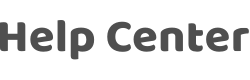How do I add a device to the App and connect it to the Internet Wi-Fi?
Last Updated on:2024-08-05 06:44:33
Dear user, we are sorry for your inconvenience. You can follow the steps below:
- On the "Home" page, click the "+" icon in the upper right corner to enter the device selection page.
- Select the right category and find the device (Wi-Fi) that needs to be added.
- After clicking, you need to enter the Wi-Fi password (most devices only support 2.4G wireless network).
- Click the button in the upper right corner, you can select the pairing mode of the device (fast blinking is EZ Mode, slow blinking is AP Mode).
- If your indicator is not flashing, it means that you have not reset your device to the status of network configuration, please click "The indicator is not flashing" for help.
After selecting the indicator status of your device, you will enter the corresponding network distribution process. If the process of adding a device is stuck in the "Scan devices" stage, please refer to "What should I do when my device fails to connect to the network?" If it is stuck in the "Register on Cloud" and "Initialize the device" stage, please provide your device Virtual ID and the time, we will arrange a technician to check for you.
Is this page helpful?
YesFeedbackClick for services and help
Help Center
Consult
(001)844-672-5646
Submit Question