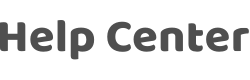(Samsung) How do I turn on notifications and lock screen notifications in the phone settings?
Last Updated on:2024-08-05 06:58:48
1. Enter the mobile phone settings page: Click "Lock Screen"-open the "Always On Display"-click "Show Always".
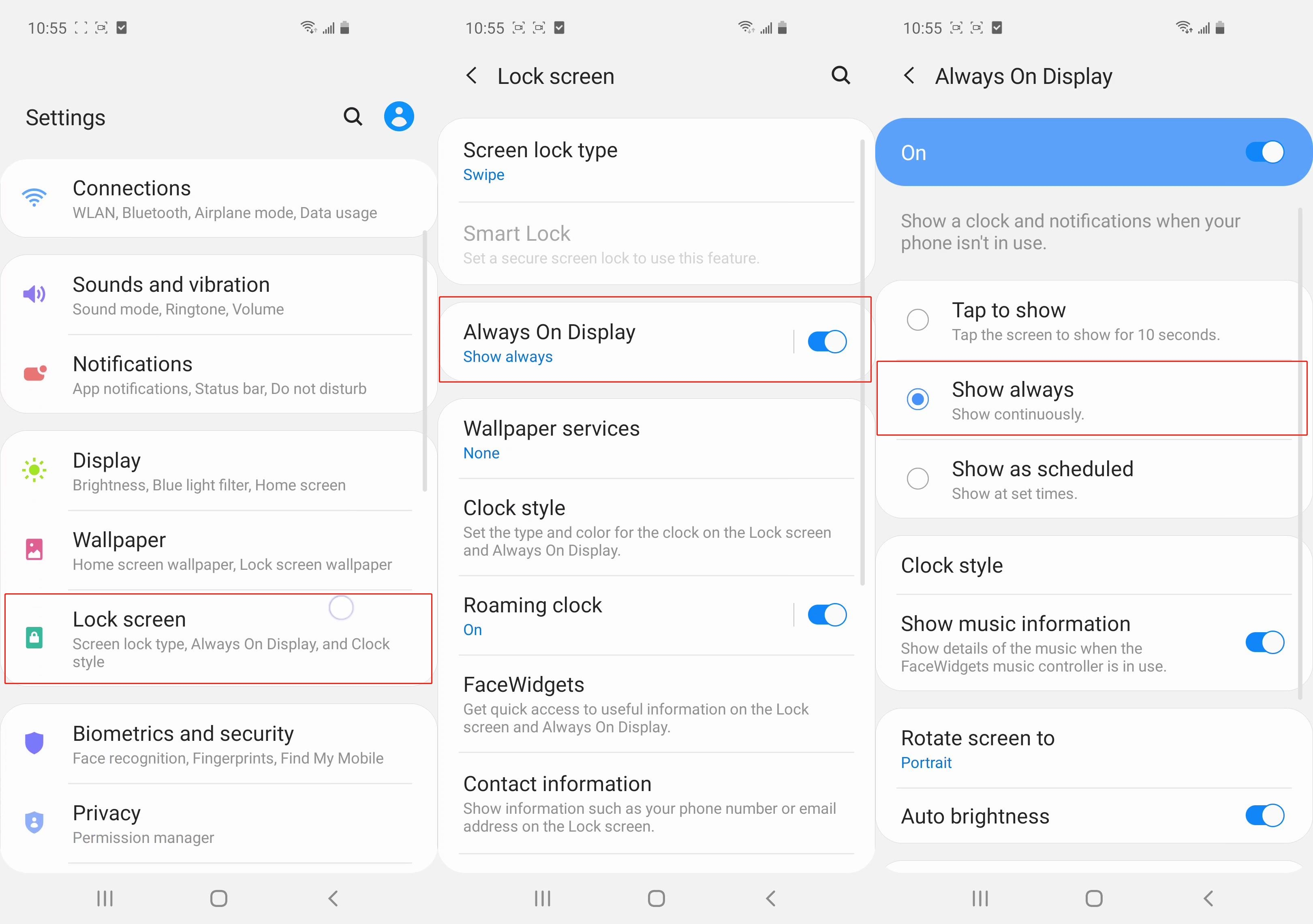
2. Go back to the "Lock Screen" setting page and scroll down to find the "Notifications" option-open "Notification"-open "Show on Always On Display".
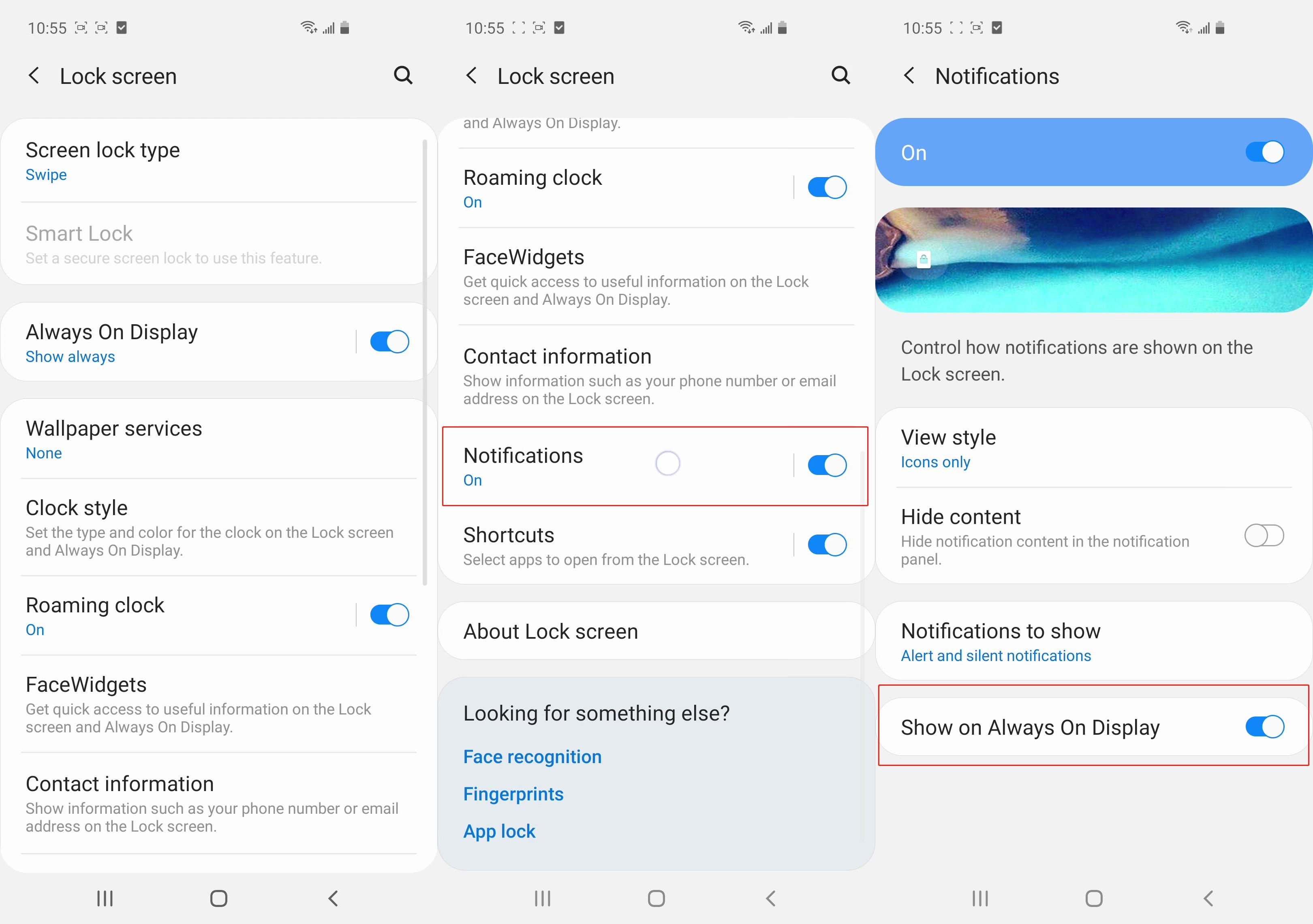
3. Go back to the "Settings" page of the phone and scroll down to find "Apps", find the App you want.
4. Enter“App Info”page,click "Notifications", and open all switch.
5. Go back to the "Settings" page of the phone and scroll down to find "General Management"-click "Battery"-click "Power Management".
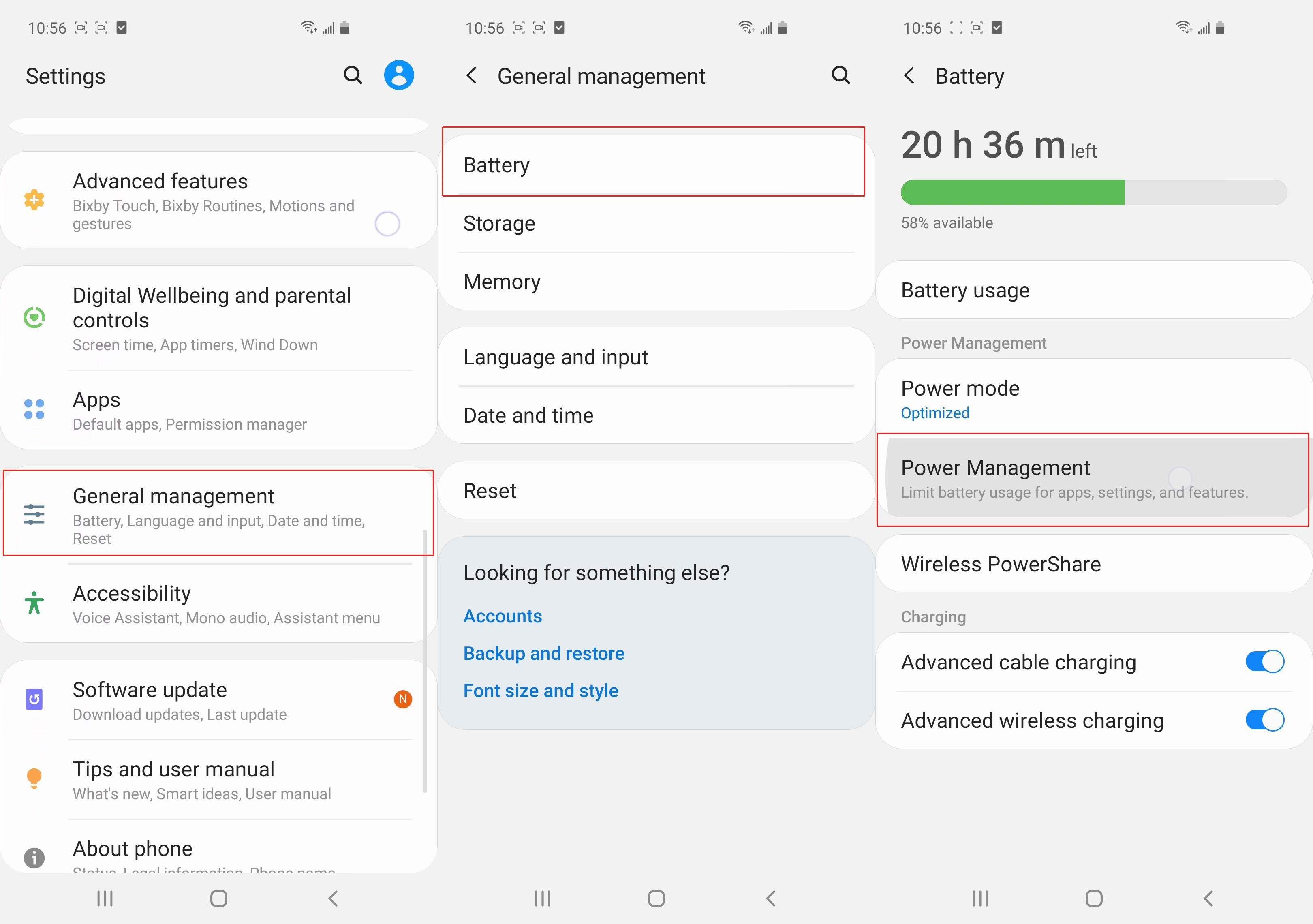
6. Go to the "Power Management" page, turn off the two options "Adaptive battery" and "Put unused Apps to sleep", click "Auto run Apps" to open the corresponding App options.
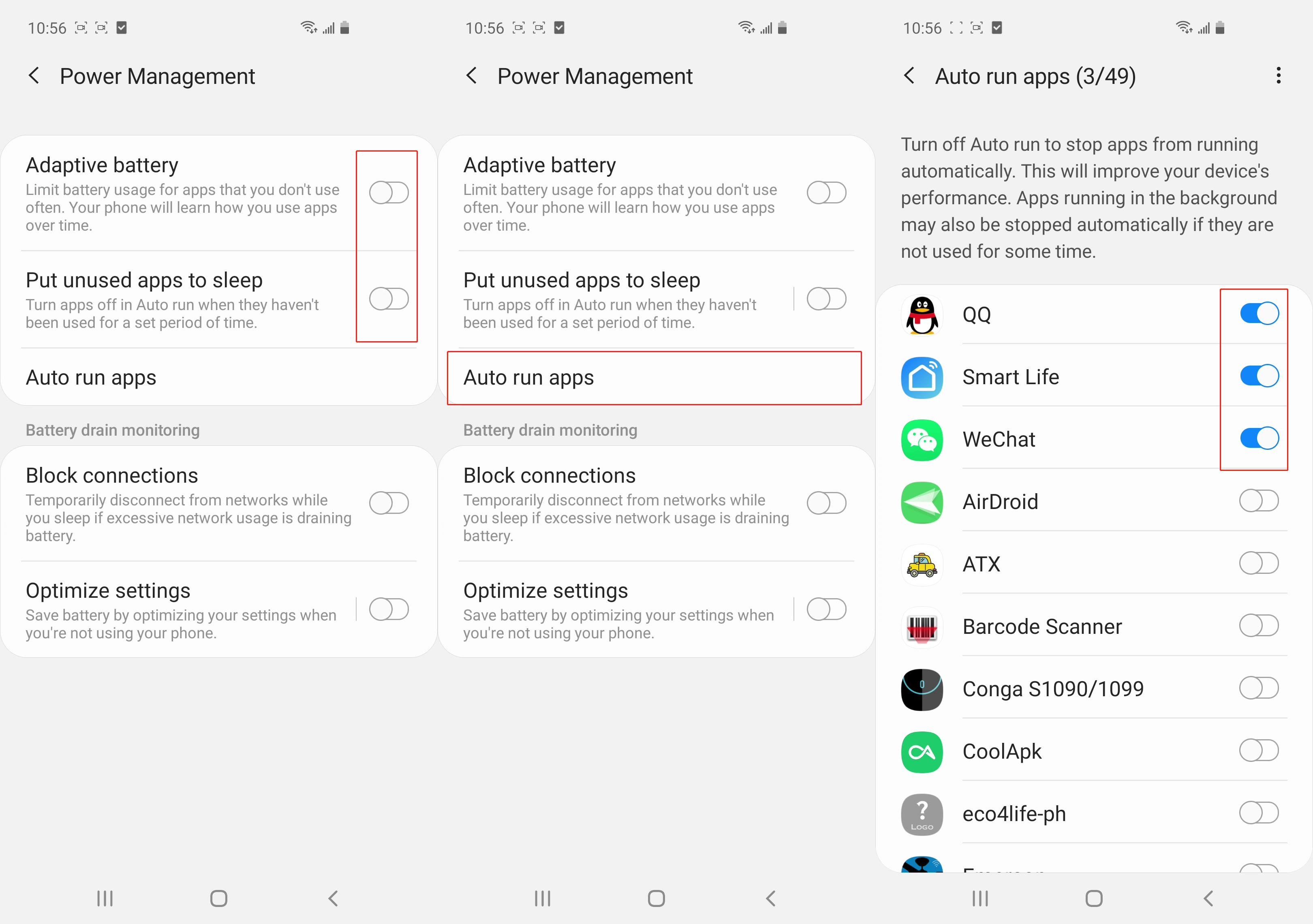
Note: Due to differences in device models and system versions, there may be slight discrepancies. Please refer to the actual interface for the most accurate information.
Is this page helpful?
YesFeedbackClick for services and help
Help Center
Consult
(001)844-672-5646
Submit Question