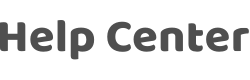How does the camera use the scanning QR code to configure the network?
Last Updated on:2024-08-05 06:44:33
Dear user, we are sorry for your inconvenience. Please follow the steps as below:
- First, make sure that the device is powered off for more than 10 seconds before powering on the device. Then long press the restart button on the device for about 5 seconds, until the indicator light of the device starts blinking rAPIDly. The device enters the network configuration state.
- Follow the prompts in the App to select the 2.4GHz wireless network (most products do not support 5GHz wireless networks, nor mobile hotspot networks and passwordless networks)
- Click "Continue" , the mobile phone displays a QR code.
- Use the camera to scan to the QR code 15cm to 20cm away from the mobile phone.
- After the scan is successful, you will hear a beep sound from the camera, click "I hear a Prompt", and the camera will enter the network distribution process.
If the camera still fails to connect successfully through the above steps, please refer to "What should I do when my device fails to connect to the network?" Or "(For most of Routers)How to configure separate Wi-Fi SSIDs for 2.4 GHz and 5 GHz bands?"Split your network into 2 frequency bands.
Is this page helpful?
YesFeedbackRelated Topics
Click for services and help
Help Center
Consult
(001)844-672-5646
Submit Question