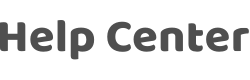How to connect App/smart devices to JD Dingdong?
Last Updated on:2024-08-06 01:59:19
1. Complete product networking configuration in the App
Complete the device networking configuration according to the gUIDance in the App
2. Configure Dingdong
If you have already configured Dingdong, you can skip this step. The following instructions are based on the iOS client.
- Please make sure your Dingdong device is powered on and connected to the Wi-Fi network. Open the "Jingdong Dingdong" App on your phone and enter your account and password. After you log in successfully, select the type of speakers you have and start configuring JD Dingdong speakers.
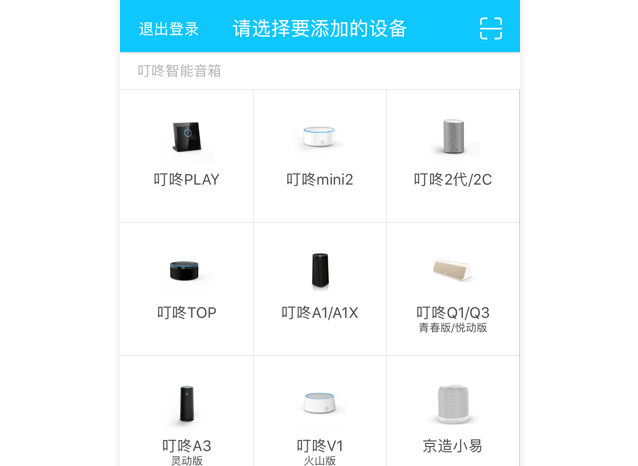
- Select the Wi-Fi network that Dingdong needs to connect to (please select Wi-Fi in the 2.4G band), enter the correct Wi-Fi password, and click "Next". Then press and hold the touchpad on the top of the speaker until the Wi-Fi icon Appears, and then click Next, the speaker will start networking.
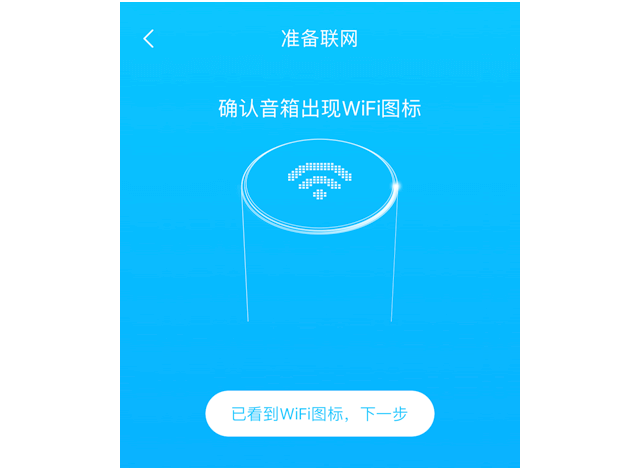
- When the following page Appears, it means the configuration is successful. At this point, the configuration process of Dingdong Smart Audio is over.
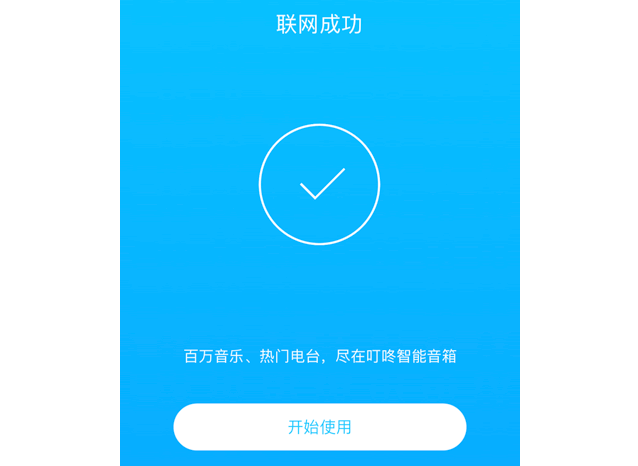
3. Bind Account to "Dingdong"
- Enter "App Platform" and find "App Name" to bind the smart device connected to the App.
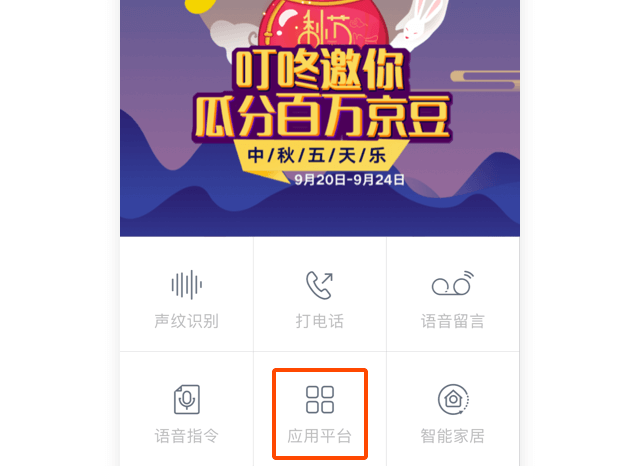
- After clicking Bind Account, on the new page, enter your App account and password, and correctly select the country where your account belongs, and click "Log in now" to bind your App account. Note that the information needs to be consistent with the registered content. After success, click "OK" and return to the main interface to bind successfully.
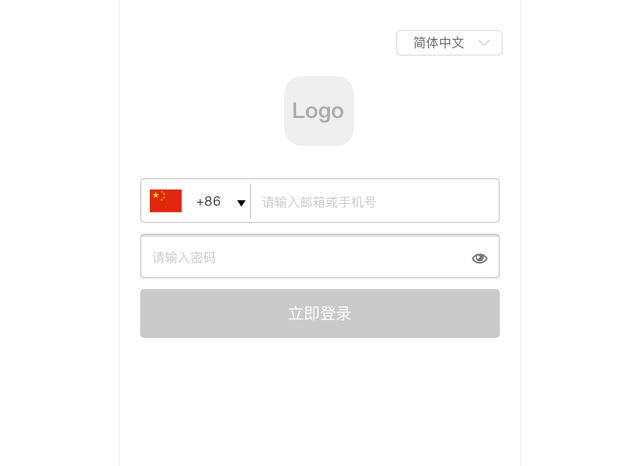
4. Use "Dingdong" to control your smart device
Now, you can use "Dingdong" to control your smart device.
Is this page helpful?
YesFeedbackClick for services and help
Help Center
Consult
(001)844-672-5646
Submit Question