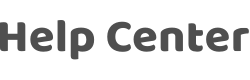How to connect App/smart devices to Tencent Xiaowei?
Last Updated on:2025-08-07 10:14:05
1. Complete product networking configuration in the App
Complete the device networking configuration according to the gUIDance in the App
2. Configure small and micro
If you have already configured Xiaowei, you can skip this step. The following instructions are based on the iOS client.
- Please make sure your Xiaowei is powered on and connected to the Wi-Fi network. Open the "Tencent Xiaowei" App on your phone and log in successfully, click "Scan for bound device" to scan the QR code of the device.
- The system automatically matches the type of device that needs to be bound, and then turns on the Bluetooth of the mobile phone. To improve the success rate, it is recommended to connect a 2.4G Wi-Fi.
- Wait for about 1 minute, the device will be searched, click "Confirm Binding" on the page, and the Xiaowei speaker configuration is successful. (If you confirm the device and enter the network configuration mode, click Retry or the network configuration fails, please use the hotspot to configure the network)
3. Bind Account to "Xiaowei"
- Go back to the page and find "Smart Home", click "+" in the upper right corner and select "Add Smart Device" after entering. Then find "App Name" and click "Enable" to log in and authorize the Account.
- When the skills of the App are activated, you can start to control your smart device with voice.
4. Use "Xiaowei" to control your smart devices
Now, you can use "Xiaowei" to control your smart device. You can control your device through the following commands:
Xiaowei, turn on the bedroom light
Xiaowei, louder
Is this page helpful?
YesFeedbackRelated Topics
Click for services and help
Help Center
Consult
(001)844-672-5646
Submit Question