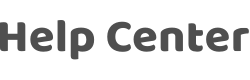How to use Ubiqua packet sniffer?
Last Updated on:2024-02-22 09:09:06
Developing and debugging wireless devices requires setting up a packet capture environment. Packet capture allows you to visually see wireless data exchange, which helps in analyzing and locating issues. Follow the steps below to set up a packet capture environment.
Preparation
Hardware: CC2531 USB Dongle
Software: Ubiqua Packet Capture Tool. This tool is paid software, with a two-month free trial period. After the trial period, it needs to be purchased, priced at 65 US dollars per month.
Introduction to Packet Capture
The main page of Ubiqua Packet Capture is as follows:
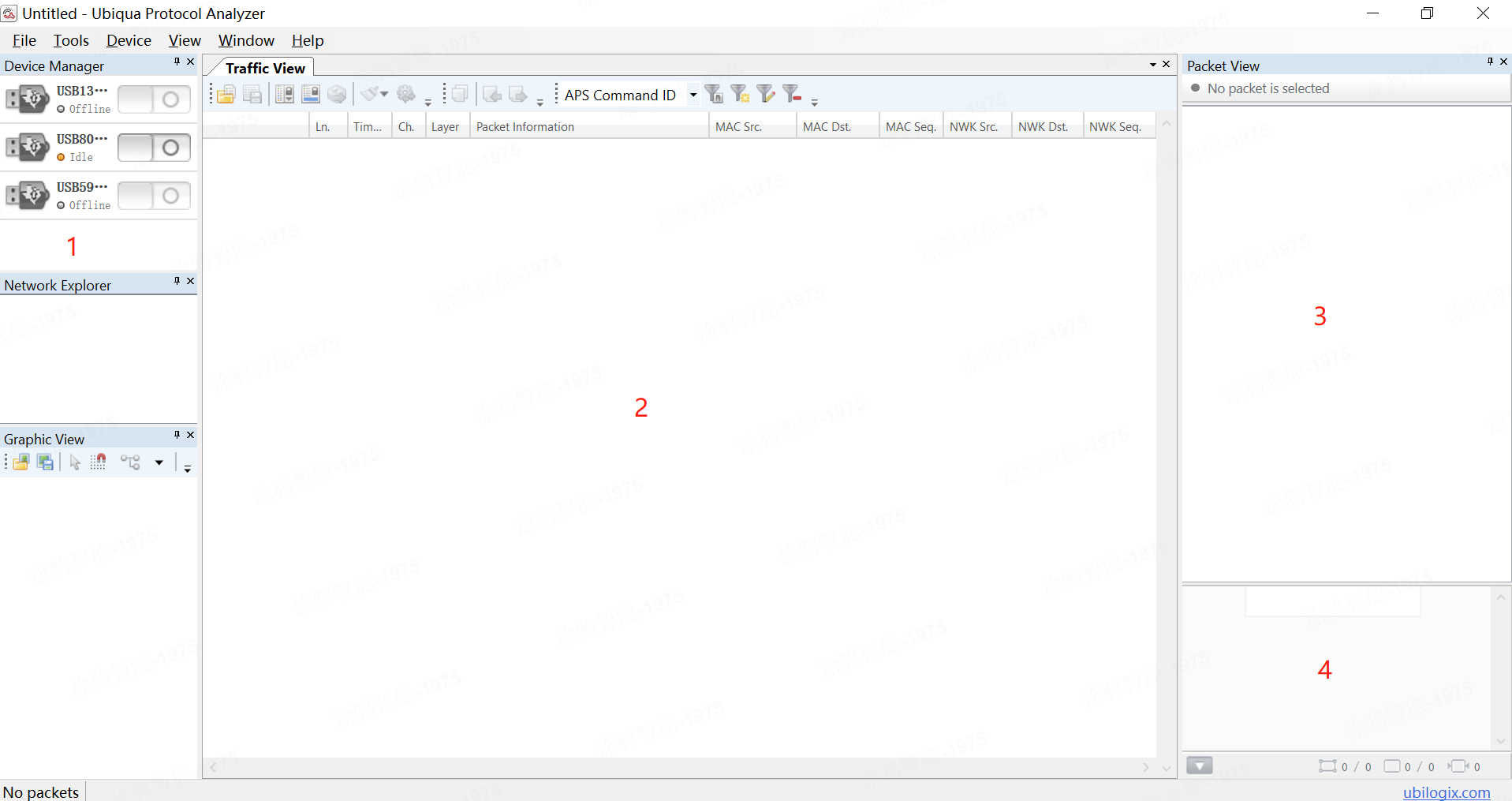
1: Device 2: Main Interface 3: Single Packet Decomposition Window 4: Raw Data
Introduction to Common Tools:

1: Save Current Data 2: Scroll Display 3: Auto Select Latest Packet 4: Clear All 5: Current Filter 6: Enable and Disable Filter 7: Create New Filter 8: Edit Current Filter 9: Delete Filter
Adding Packet Capture
- Plug in the packet capture device CC2531 USB Dongle. If the device fails to add, you can download a driver wizard to install the driver.
- Click on the menu bar Device>Add Device.
In the pop-up device addition box, select Texas Instruments, check Texas Instruments CC2531, and then click Add Device

Channel Checking
You need to know the channel of the gateway
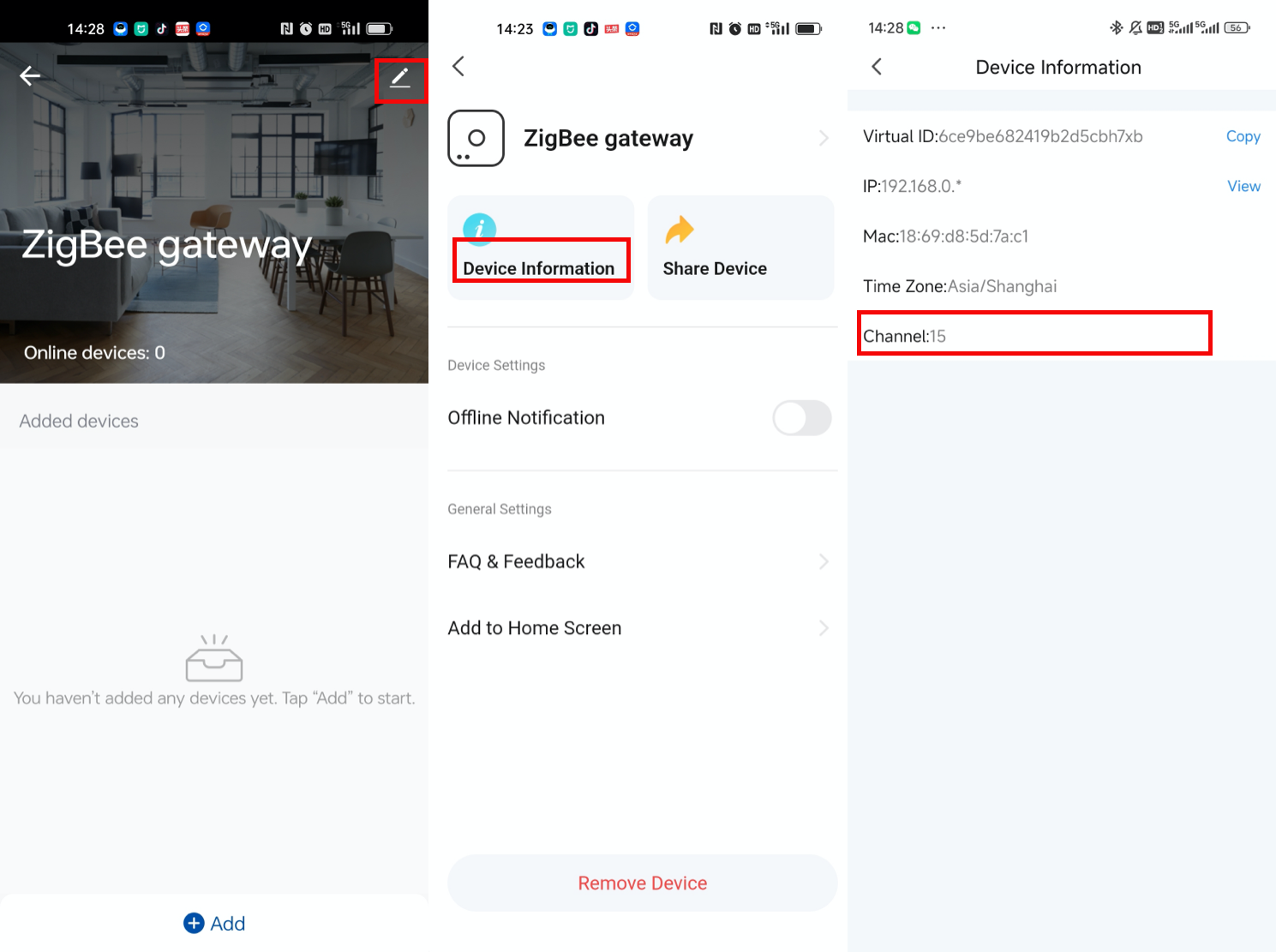
After pairing Tuya's App with Tuya Zigbee Gateway, you can easily obtain the channel by checking the device information of the gateway. As shown in the picture above, the current channel is on channel 15.
Packet Capture Channel Selection
1. Open the packet capture, right-click on Texas Instruments, and select Channel>24 (0x18, 2470 MHz).
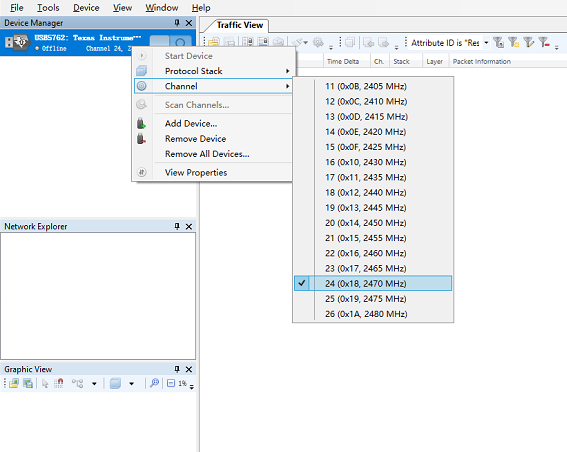
2. Click the switch button on the device to start.
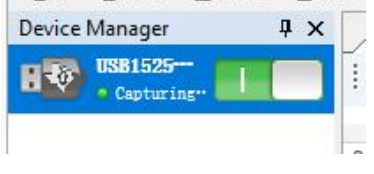
3. Select Options>Security>Keychain, and click Add.
4. Type select Application or Trust Center Link Key, enter the Key 5A:69:67:42:65:65:41:6C:6C:69:61:6E:63:65:30:39 and then click Add.
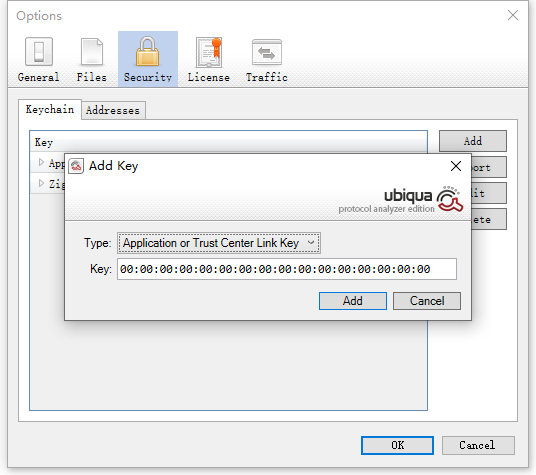
Key added successfully, packet capture environment setup is complete.
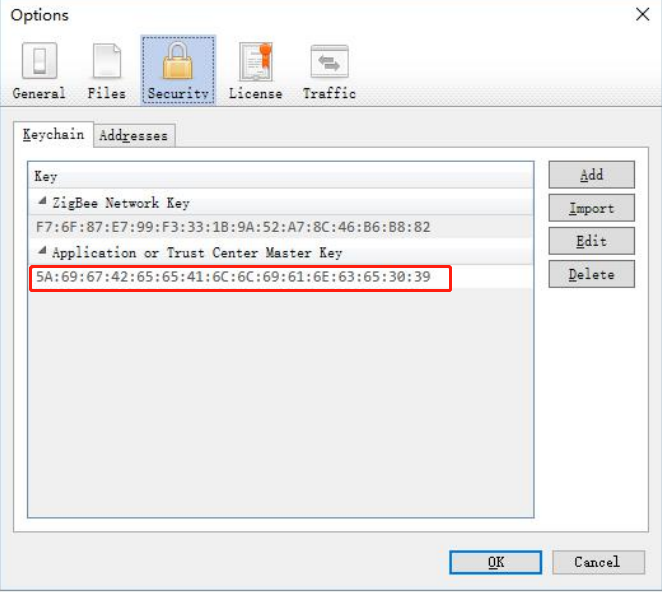
Packet Data Viewing
The packet capture needs to capture the complete networking process between the device and the gateway to decrypt the encrypted data. Networking requires the App to open the gateway's networking channel, and the device to trigger networking locally.
The following image shows a part of the received data:
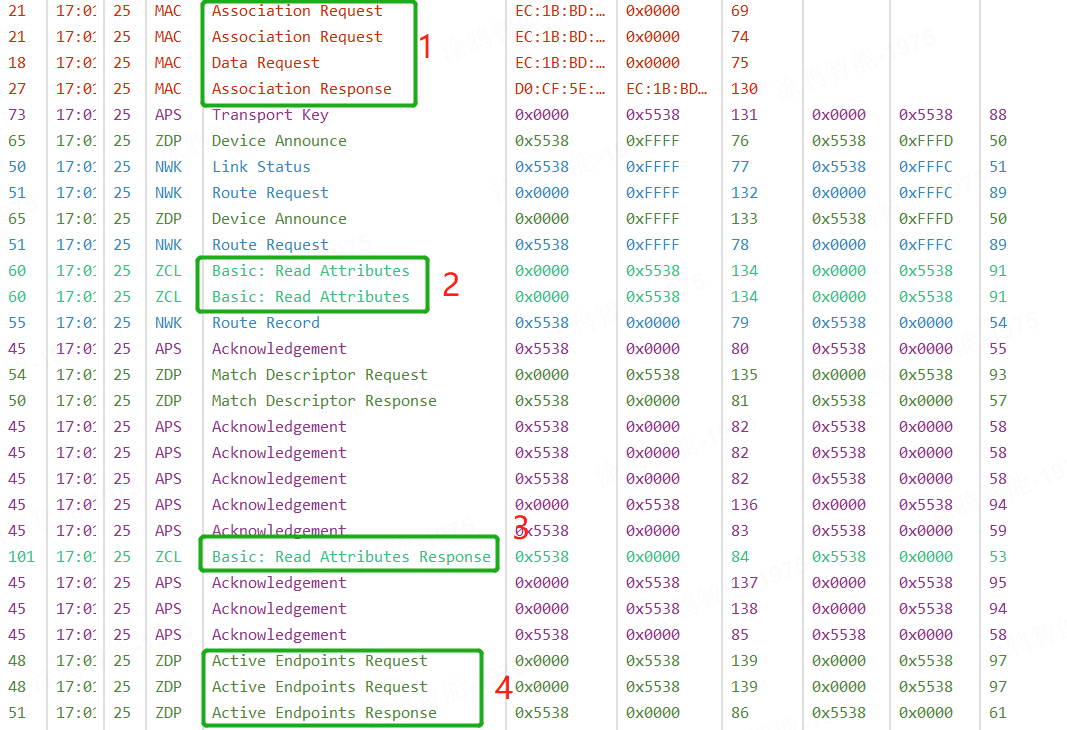
1: Network Association Request and Reply 2: Gateway Reads Device Attributes 3: Device Replies to Gateway 4: Read Device Endpoint Count
Is this page helpful?
YesFeedbackClick for services and help
Help Center
Consult
(001)844-672-5646
Submit Question