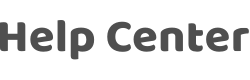Adapt to Tablet Features and FAQ
Last Updated on:2023-11-17 08:56:56
Features
- An adaptable interface is available on iPads and Android tablets to improve the visual experience.
- A real-time preview of videos from smart cameras is supported on larger devices, bringing a full-screen viewing experience.
- More devices can be displayed simultaneously on a larger screen for more efficient device control.
FAQ
Q1: Which version of the smart life OEM app template supports Adapt to Tablet?
A1: Adapt to Tablet is available for the smart life OEM apps of template version 3.32.5 or later.
Q2: How do I activate the Adapt to Tablet service for my OEM app?
A2: 1. Activate the Adapt to Tablet service on the Tuya VAS website.
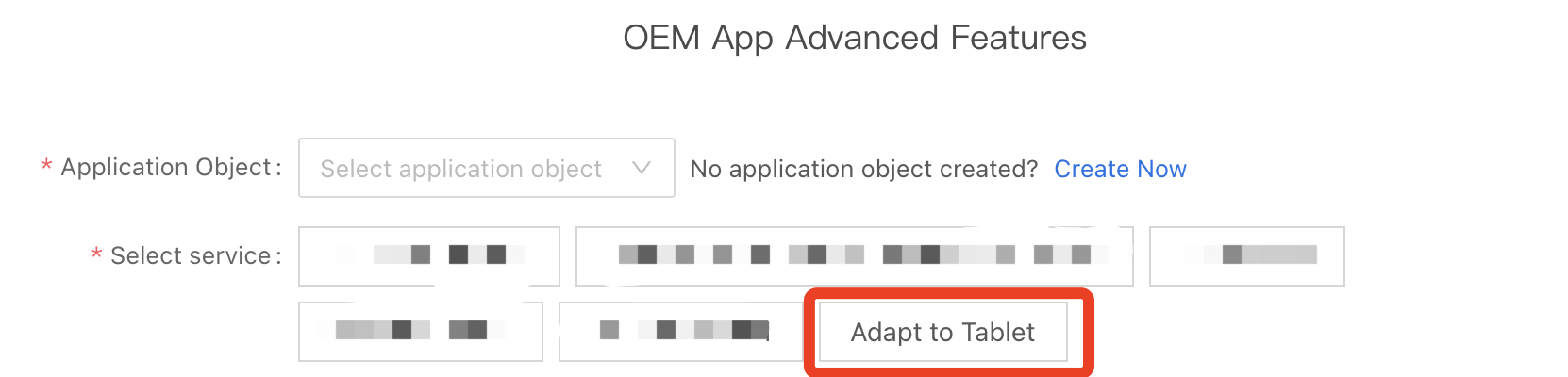
2. Log in to Tuya IoT Platform and go to App > OEM App > App Creation. Click Configure in the Operation column of your app. In the Customize UI step, enable Adapt to Tablet.

3. On the Splash Screen for iOS tab, configure the splash screen images for your OEM app for iPads. On the Splash Screen for Android tab, configure the splash screen images for your OEM app for Android tablets. On the More Custom Settings tab, upload the background image and app logo for the login and sign-up pages.
4. Configure and build your OEM app. Download and install the latest app installation package on a tablet device and perform acceptance testing.
5. After the app passes the acceptance testing, launch it on app stores.
Q3: What are the differences between the Upload One Image and Merge Images options on the Splash Screen for Android tab?
A3: Upload One Image: You can upload only one image that contains the app logo as the splash screen image. The splash screen image will be displayed in the screen aspect ratio that best fits Android devices. However, sometimes the splash screen image may not be displayed in its entirety.
Merge Images: You need to upload a background image and an app logo image. Your app will adapt to the PM ratio of devices to cover the entire device screen with the background image and display the app logo in a proper position. This option provides better splash screen adaptation.
For Android tablets, we recommend that you select the Merge Images option. In this case, you must upload a background image that contains no app logo and a separate logo image so that the app can assemble the background image and the app logo image to create an appropriate splash screen image.
Q4: Are the features of mall, cloud recipe and lighting scenario adapted to the tablet?
A4: No. Currently the navigation bar of Mall, Recipe and Light has not been adapted to the app of tablet version.
PS: Currently, the tablet is only compatible with the app and does not include device panels and other advanced features. If adaptation is required, please contact your project manager.
Is this page helpful?
YesFeedbackRelated Topics
Click for services and help
Help Center
Consult
(001)844-672-5646
Submit Question