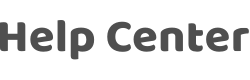Regarding the new privacy policy of Google play, what should Tuya OEM App do?
Last Updated on:2023-01-30 09:48:53
App update process:
1、Please follow the app update step on IoT:https://developer.tuya.com/en/docs/iot/app-development/oem-app/version-update/tuyaiot?id=K989rswpivu4n
2、Update app version on google play: https://developer.tuya.com/en/docs/iot/app-development/oem-app/version-update/google-play-version-update?id=K989rt2uvcild
Determine whether the launched version template is lower than v3.20.0 (customized branch contact PM to confirm whether it contains the code of ACCESS_BACKGROUND_LOCATION)
1. When geofencing is enabled in the previous version:
Step 1: Log in to the Google Play Developer Platform
(https://play.google.com/console/developers), Click "Policies-Application Content-Sensitive Application Permissions" and click the "Start" button.
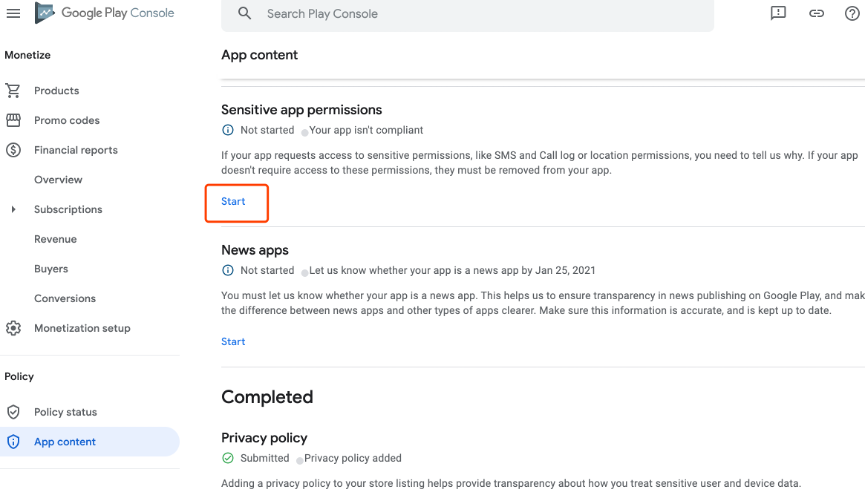
Step 2: Please follow the below guidance to complete the information.
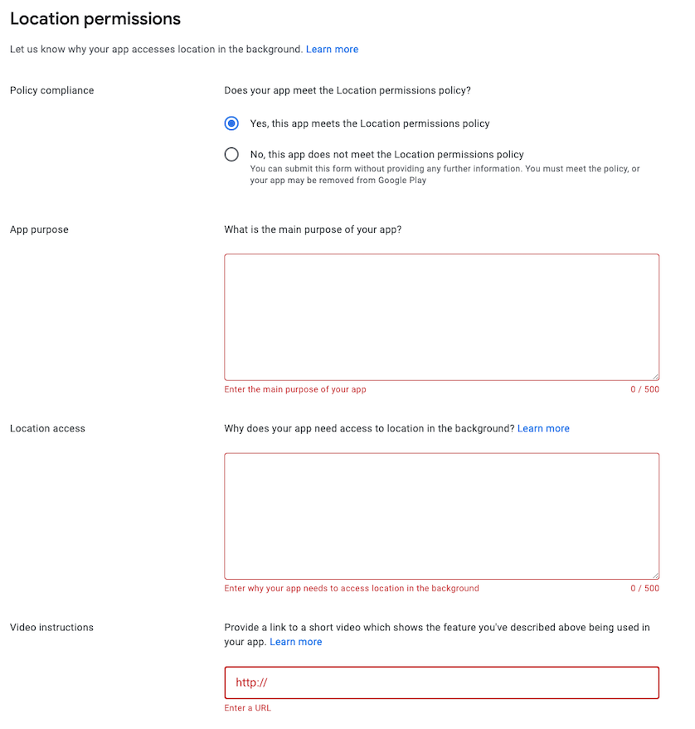
* Policy compliance: select "Yes".
* Application purpose: fill in the following description.
App function introduction, customers describe themselves according to the actual products sold and the use functions of the app. If there are multiple apps, need to ensure their differences
* Location access: Please fill in the below content.
1. Currently only "smart"-"when location changes" will use the function permission of "use location in the background".
2. "When location changes" is the core function of "smart" in ( App name). To use this function, users must turn on the permission of "use location in the background".
3. It will not upload any relevant data to the cloud, nor will it be used to support advertising and other purposes.
* Video description: Please refer to the demo video provided by Tuya (https://www.youtube.com/watch?v=S0j8hsv-CdE&feature=youtu.be), and use your App to record the same function demonstration operation Video, then upload YouTube and get the URL address to fill in the content;
Please note:
1. Since the geofencing function is edge trigger (the trigger condition is from 0 to 1), the actual change of the geographic location of your phone is required during the video shooting process to trigger the scene set by the App; you can also choose to use the simulated location information application to simulate the actual location of the mobile phone has changed (for example: you can download a "fake location" app in the Google play store. Tuya is not responsible for the stability or any problems that occur during its use because it is an application developed by a third party)
2. Please note that the video must include this pop-up window of location permission. The logic of this page is that the pop-up prompt appears when you download the App for the first time and use geographic location-related functions (if there is no such page in the actual operation, you need to disable App’s geographic location permission on the mobile system in advance)
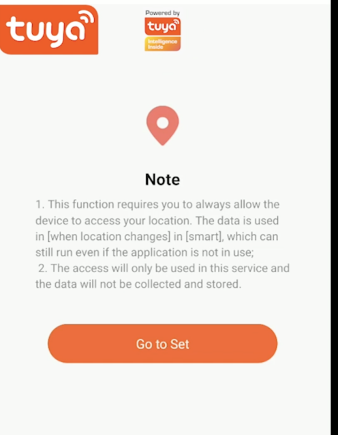
2. When geofencing is not enabled in the previous version:
Step 1: Log in to the Google Play Developer Platform
(https://play.google.com/console/developers), click "Policies-Application Content-Sensitive Application Permissions", and click the "Start" button;
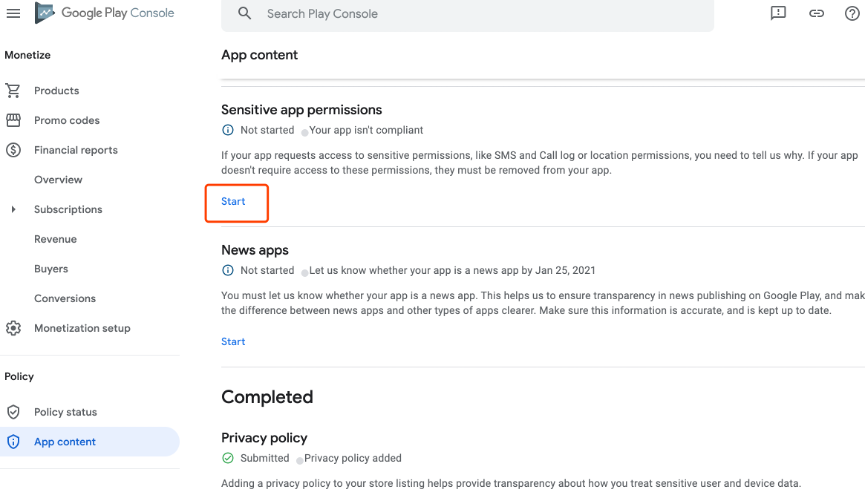
Step 2: Please follow the guidance below to complete the information
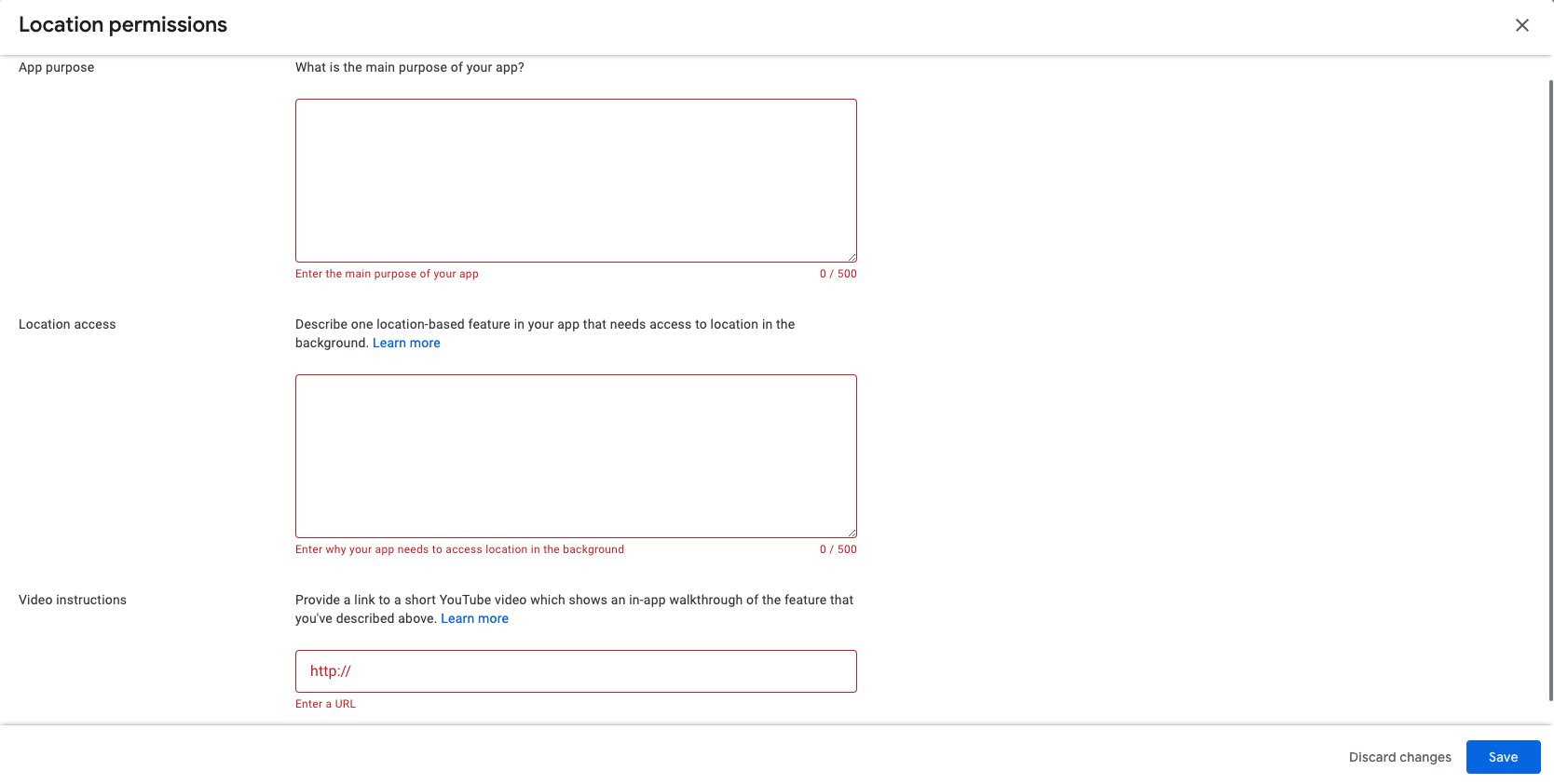
* App purpose: fill in the following content
App function introduction, customers describe themselves according to the actual products sold and the use functions of the app. If there are multiple apps, the difference needs to be guaranteed
* Location access: fill in the following content (try to be differentiated)
Our app will not access the user's location in the background. Currently, when the App is running in the foreground, only "Smart"-"When the weather changes" will use location information.
* Video instructions:
Record the location information when using "Smart"-"When the weather changes" in App according to [The right to use location information], or click Home Management to set the location information of the home location
Use your App to record the operation video of the same function demonstration, then upload to YouTube and get the url address to fill in the content;
Is this page helpful?
YesFeedbackClick for services and help
Help Center
Consult
(001)844-672-5646
Submit Question