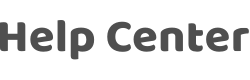How do I resolve common Google Maps configuration issues for Android apps?
Last Updated on:2025-09-23 09:35:02
- Ensure that an Android app is not re-signed after being launched on the Google Play. If the app is re-signed, the original app fingerprint will become invalid and you need to configure the new fingerprint in the Google backend. As shown in the following figure, the app signing certificate is the new signature after the app is launched on the Google Play and re-signed.
- On the Google Cloud platform, check whether the package name, fingerprint, and API key are the same as those on the Tuya developer platform and check whether an Android app is selected.
- For the map key created on the Google platform, confirm the app fingerprint and Google Maps' API key in the Tuya backend. Other precautions: (1) Configure map information correctly on the Tuya packaging platform before packaging. (2) Check whether the app launched on the Google Play is re-signed. If it is re-signed, add the new SHA1 fingerprint to the API key on the Google platform. (3) To access Google Maps in China, enable the international network access service. (4) If no map information is displayed in Google Maps, check whether the map is correctly configured.
Is this page helpful?
YesFeedbackClick for services and help
Help Center
Consult
(001)844-672-5646
Submit Question