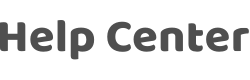What should I do if I failed to connect the product to the Internet by following Tuya's instructions?
Last Updated on:2025-03-13 10:13:55
We recommend that you follow the following troubleshooting steps:
1. Check whether power supply to the module is normal. The module's normal average working current is around 100 mA, and the transient current may exceed 400 mA. Check that power supply to the module is normal throughout the network connection process. You can use electric load to test the circuit load capacity.
2. Monitor the power supply voltage of the module with an oscilloscope to check whether the module is abnormal or burned down due to abnormal circuit design, excessive power supply voltage, or wild voltage fluctuations (a normal voltage ripple should be less than 100 mV).
3. Check hardware connections. The TX, RX, EN, and GPIO15 pins affect module startup (TX/RX/EN pins must be high level and GOIO15 must be low level upon power-on). Make sure that these pins work normally and are not interfered by the circuit.
4. Some circuit modules have large capacitance and may not be fully discharged when the power is frequently turned on or off. Try to extend the turn-off time and check whether the product can connect to the network.
5. If network connection still fails after the hardware is normal, try EZ, compatible mode, and mobile Wi-Fi to connect the product to the network. If the fault persists, provide us the product PID, a video of indicators during network connection, and a video of operations on the cellphone or a detailed description of your operations for analysis by Tuya.
6. Weak module signals may cause Internet connection failure. Enter the AP Internet connection mode and use Wi-Fi analyzer (available on the Android APP Store) to check whether the module signal is too weak.
7. With a USB to TTL converter, connect the RX port on the serial port tool to the printer port on the module (TX or IO2, confirm it with Tuya personnel) and GND to GND. Set the baud rate to 74880 and select ASCII for display. Provide the printing information in the whole process to Tuya for analysis.
Is this page helpful?
YesFeedbackClick for services and help
Help Center
Consult
(001)844-672-5646
Submit Question