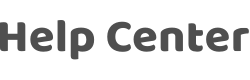Why can't the device be found when searching with the App after the module is powered on?
Last Updated on:2024-02-18 06:46:11
1. Simply powering the module is not enough for it to function properly; your MCU needs to interact with the module to complete the initialization process, which typically includes four commands: "Heartbeat Check 0x00 Command, Query Product Information 0x01 Command, Request Working Mode 0x02 Command, Report Network Status 0x03 Command." For the Mesh protocol, there is no need to interact with the Request Working Mode 0x02 Command, and for the Zigbee protocol, there is no need to interact with the Heartbeat Check 0x00 Command and Request Working Mode Command.
2. The module needs to be in the network configuration state:
- Wi-Fi modules and Wi-Fi+BLE modules can be added with the APP when they report network status as 0x00 (Wi-Fi Fast Connect Network Configuration State), 0x01 (Hotspot Network Configuration State), or 0x06 (Fast Connect Network Configuration and Hotspot Network Configuration State coexist);
- BLE modules and Mesh modules can be searched and added by the APP when they report the module working status as 0x00 (Unbound);
- Zigbee modules can be searched and added by the gateway when they report the network status as 0x03 (In Network Configuration).
If the module reports a network status other than the above, the MCU needs to actively send a reset command or configuration command to put the module into the network configuration state, see the corresponding serial protocol for each communication protocol:MCU SDK Development, where you can search for the keywords "reset" or "configuration".
3. If conditions 1 and 2 are both met and the App still cannot find the device, please check if the App has entered the corresponding page, you can refer toApp's "Auto Discovery"/Search Network Configuration Function Why Adding Device Fails;How to Network Configure Wi-Fi Devices;How to Troubleshoot Device Network Configuration Failure.
4. For NBand LTE protocols, you need to first determine if the device supports Bluetooth scanning for network configuration. If not, binding can only be done by scanning the device network configuration QR code.
Is this page helpful?
YesFeedbackClick for services and help
Help Center
Consult
(001)844-672-5646
Submit Question