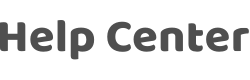How can I configure a scene linkage for a Wi-Fi smart lock?
Last Updated on:2023-01-30 09:54:37
Analysis:
Step 1: Open the app and go to the Smart page. Tap Automation and then the plus (+ ) sign in the top right corner.
Step 2: On the Create Smart page, tap When device status changes. The All Devices page appears.
Step 3: Tap the smart lock. On the Select Function page, you can specify a trigger condition based on functions, such as unlocking with fingerprint, unlocking with a password, or unlocking with the card. For example, you can specify a condition where the number of unlocking times with fingerprint equals three.
Step 4: In the Set up task step, tap Run the device. The All Devices page appears.
Step 5: Tap the smart lock. On the Select Functions page, you can specify on/off and brightness adjustment as the tasks to be run.
Is this page helpful?
YesFeedbackClick for services and help
Help Center
Consult
(001)844-672-5646
Submit Question