Group Configuration,scene and application scenario template
Last Updated on:2021-09-26 09:01:12
One:Group Configuration
Description: under system configuration click “group configure”enter configuration page, select space structure can view,setting current space group,after click finished group, space structure only show the devices and status for this group. Click top right corner “Create new group”enter group configuration page,provide twp types:
First type:
Input group name on the right, Choose the required lights and click "save" to enter the delivery process in the space structure,click "Cancel" during the process to terminate the delivery process (offline devices cannot be added to the group).
Second type:
Input group name on the right, click the "advanced group configuration" function on the left, enter the advanced group configuration page and select the required information:
- Space use
- Device use
Multiple conditions can be added. After clicking "Finish", the configuration is complete, and the devices that meet the above selection conditions are configured in a group.
Notice: "Advanced Group Configuration" is only available for the Advanced Edition and above SaaS user
Two:Scenario Configuration
Description: under system configuration click"Scene configure" enter configuration page,select space structure can view,setting current space scene configuration,after click finished group,space structure only show the devices and status for this group,after click modify, you can modify the name, device parameters, and number of devices, which will take effect after save.
Create Scenario on the right side of the page and perform the following operations:
1. Enter the scenario name.
2. Select the devices to be controlled. The modes of selecting devices include selecting devices manually on the architectural drawing, clicking Group Control Configuration, or clicking Advanced Scene Configuration. You can use one or more of the modes.
3. Click Save in the top right corner of the page to save your configuration. Then the scenario is displayed in the Scenario Configuration pane.
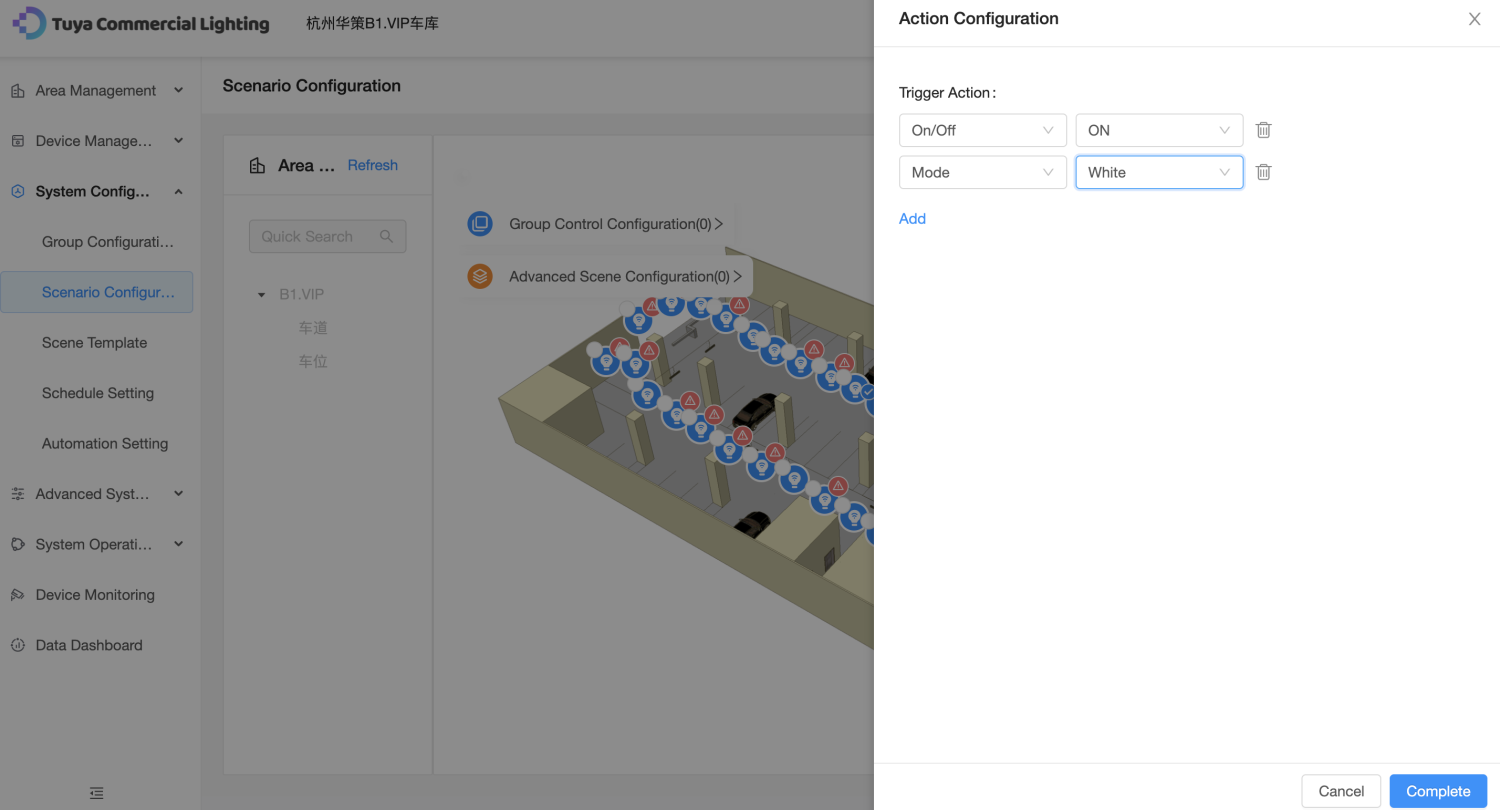
Description of the three device selection modes:
1、If you manually select devices, select the device icons on the architectural drawing. In the Action Configuration dialog box, set the trigger actions for the devices and click Complete. Then click Save in the Scenario Configuration pane.
2、If you click Group Control Configuration, set the following parameters in the Configure a group action dialog box:
Group Selection:
Select a group from the drop-down list. You can add multiple groups by clicking the Add Group Task button.
Trigger Action:
Select a trigger action from the drop-down list. You can add multiple conditions for one group by clicking Add.
After configuration, click Complete. Then click Save in the Scenario Configuration pane.
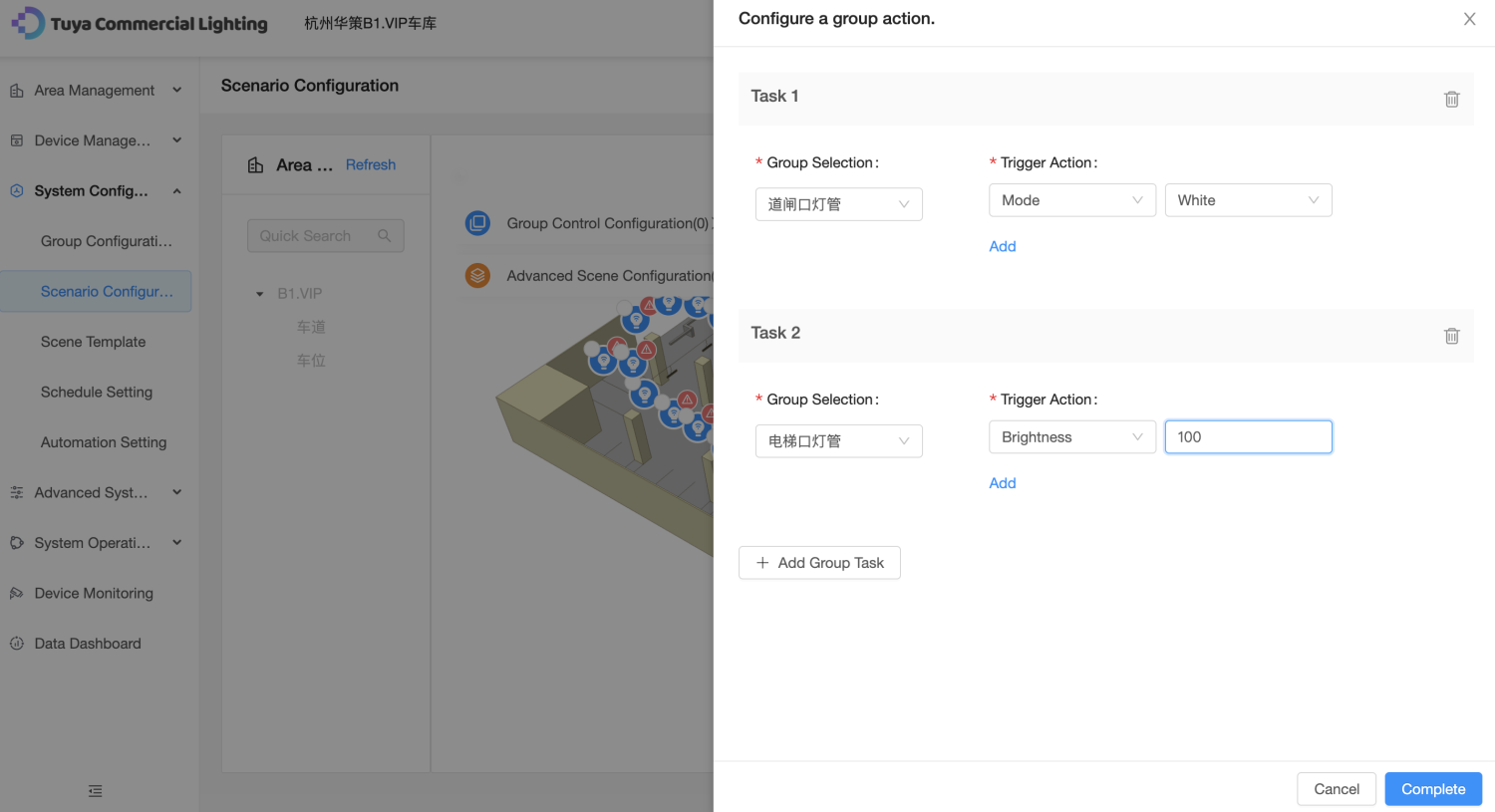
3、If you click Advanced Scene Configuration, you can manually configure settings or use templates for configuration in the Advanced Scene Configuration dialog box.
Note: The Advanced Scene Configuration function is only provided in the SaaS platform of the advanced edition or higher.
Manual configuration:
1.Select the device type, area usage, and device usage.
2.Select a trigger action. You can click Add to add multiple trigger actions.
3.After configuration, click Complete. Then click Save in the Scenario Configuration pane.
Note: You can click Save as Template and enter a template name to save the current
settings as a template for subsequent use.
Related Topics




