SSO with Woocommerce
Last Updated on:2023-09-05 06:20:18
Woocommerce integration
After integrated with Woocommerce, you can add an entry on the "Me" page of the App, allow users to query the order of the mall through this entry directly.
Scope of application
Onpy support Plug-in App Mall
How to work
1. Setup Api keys and secrets
1.1 Generating API keys in the WordPress admin interface
To create or manage keys for a specific WordPress user, go to WooCommerce > Settings > Advanced > REST API.
Note: Keys/Apps was found at WooCommerce > Settings > API > Key/Apps prior to WooCommerce 3.4.
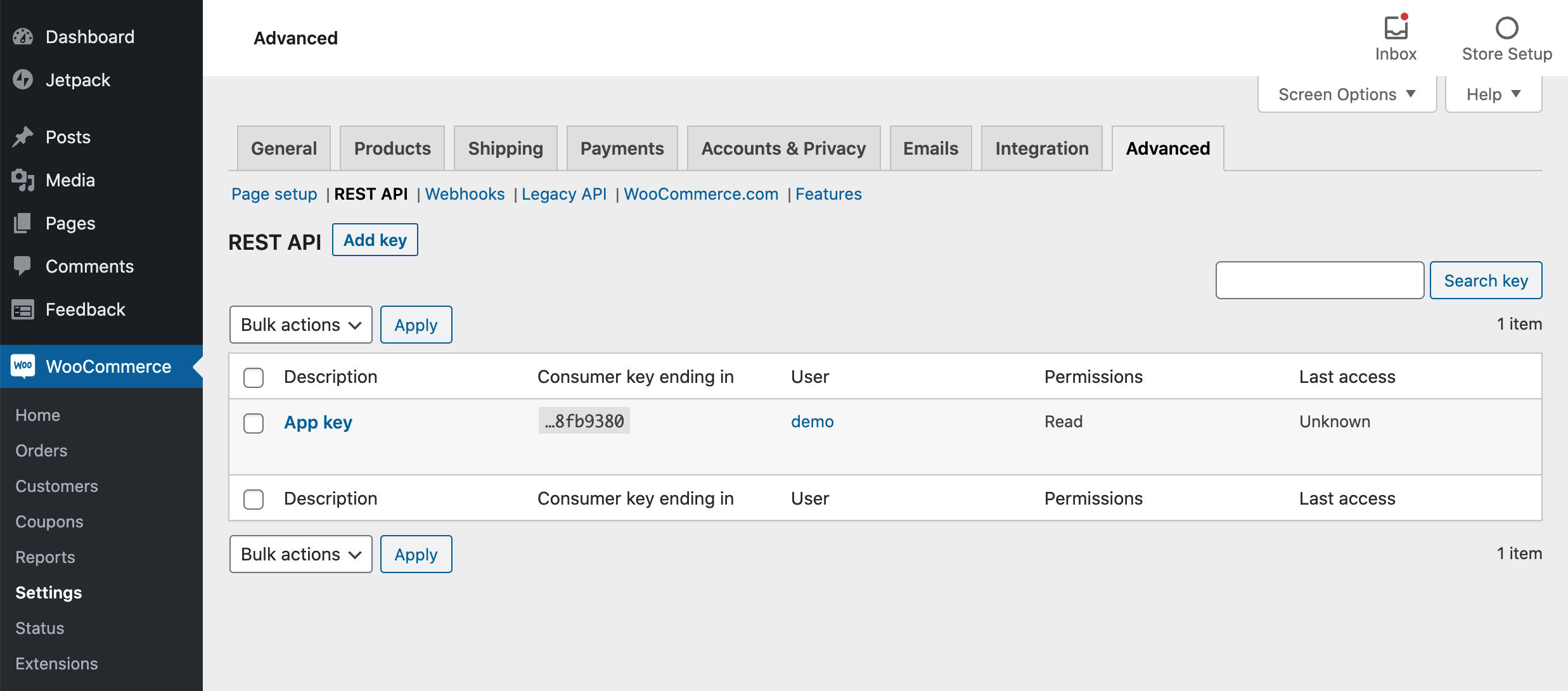
Click the "Add Key" button. In the next screen, add a description and select the WordPress user you would like to generate the key for. Use of the REST API with the generated keys will conform to that user's WordPress roles and capabilities.
Choose the level of access for this REST API key, and choose Read/Write access. Then click the "Generate API Key" button and WooCommerce will generate REST API keys for the selected user.
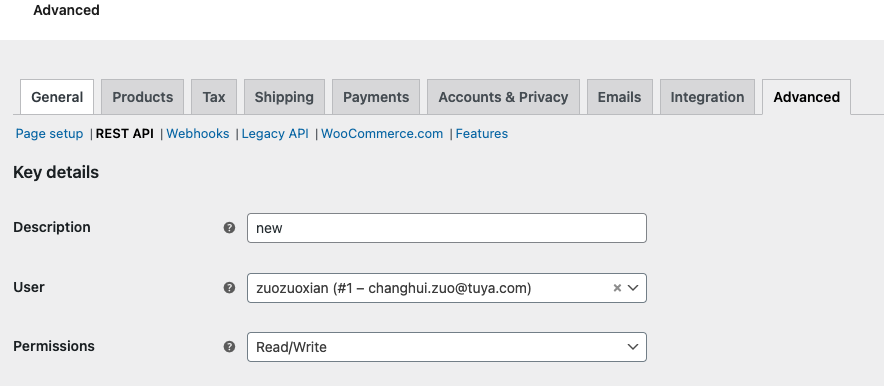
Now that keys have been generated, you should see two new keys, a QRCode, and a Revoke API Key button. These two keys are your Consumer Key and Consumer Secret.
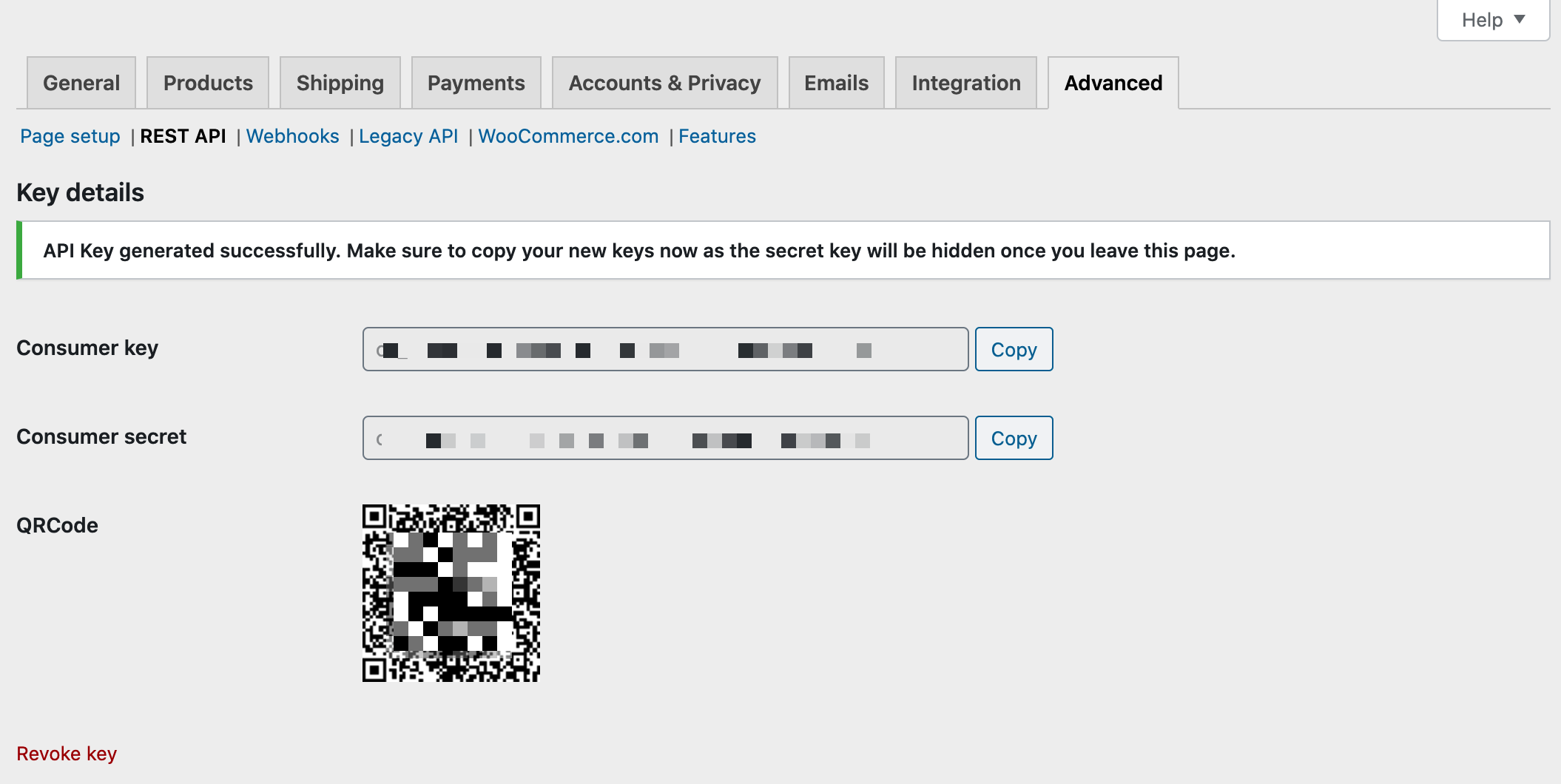
If the WordPress user associated with an API key is deleted, the API key will cease to function. API keys are not transferred to other users.
For more detais, please check https://woocommerce.github.io/woocommerce-rest-api-docs/?shell#rest-api-keys
1.2 Enable integration
Go to “integration” page,click “Enable” button,fulfill API keys and secrects.
2. Turn on the entry in 'Me' of App tab menu
Go to “Settings” page,turn on switch.
3. UTMs plugin in wordpress
Please install plugin of UTMs in wordpress.
Is this page helpful?
YesFeedback