Order management
Last Updated on:2023-03-10 09:36:09
- Enter Seller Center. ln the left navigation bar, click Oder>Order.
- Order can be search by search order,order no,refund no,item name,refund type,reason for refund and refund status.
- Select the order to be shipped and click Ship.
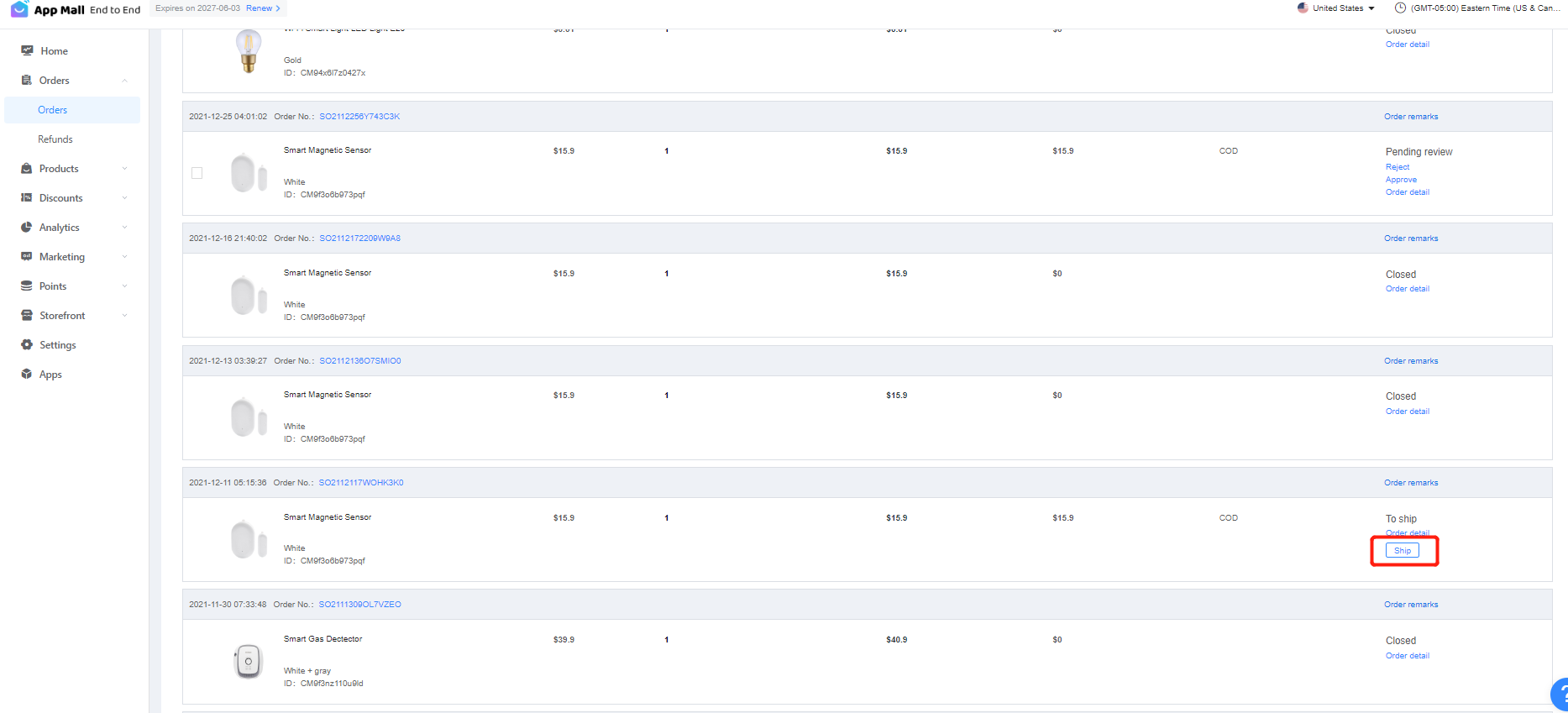
The COD order needs to be reviewed and the ship status become "to shippe" then can be ship.
Shipping Process:
- Select the product that you want to shipped.
- Select logistics company and fill in Delivery tracking No.
- Confirm the information and click OK to complete the delivery.
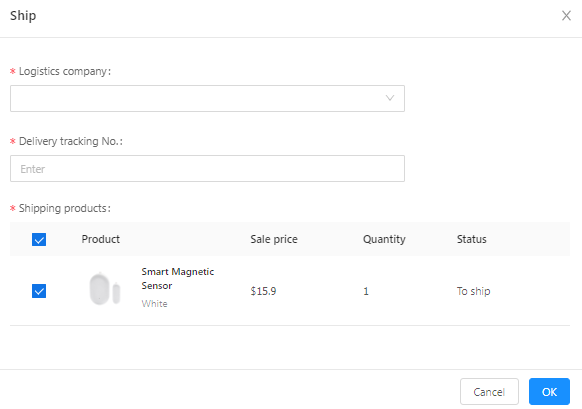
Batch Shipment:
Click Batch shipment>Download template>Fill in Order numberLogistic company code and Tracking number in the template>Upload the template and click Batch shipment.
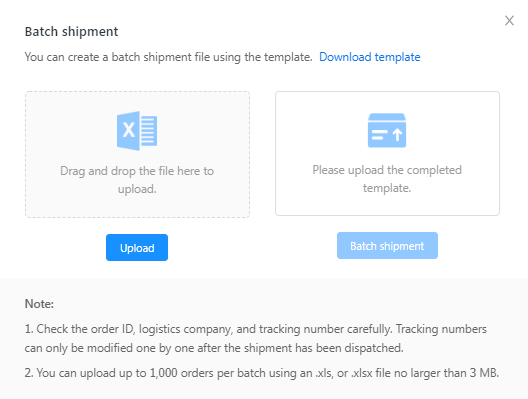
Export Order:
The order export are sorted by creation date. Sellers can operate based on the order status. For example, sellers can add comment for the order and export the order list under the current filter conditions. Enter Report in the left menu bar to download and view the export data. App mall supports exporting order reports in three formats:
- Default report: export all fields of all orders.
- Amazon report template: export the formats supported by Amazon FBA multi-channel distribution orders. Please refer to Amazon batch submission of multi-channel distribution orders.
- Custom report: Sellers can customize the export report fields (including field sorting) according to the requirements of the customer logistics system, as shown in the following figure.
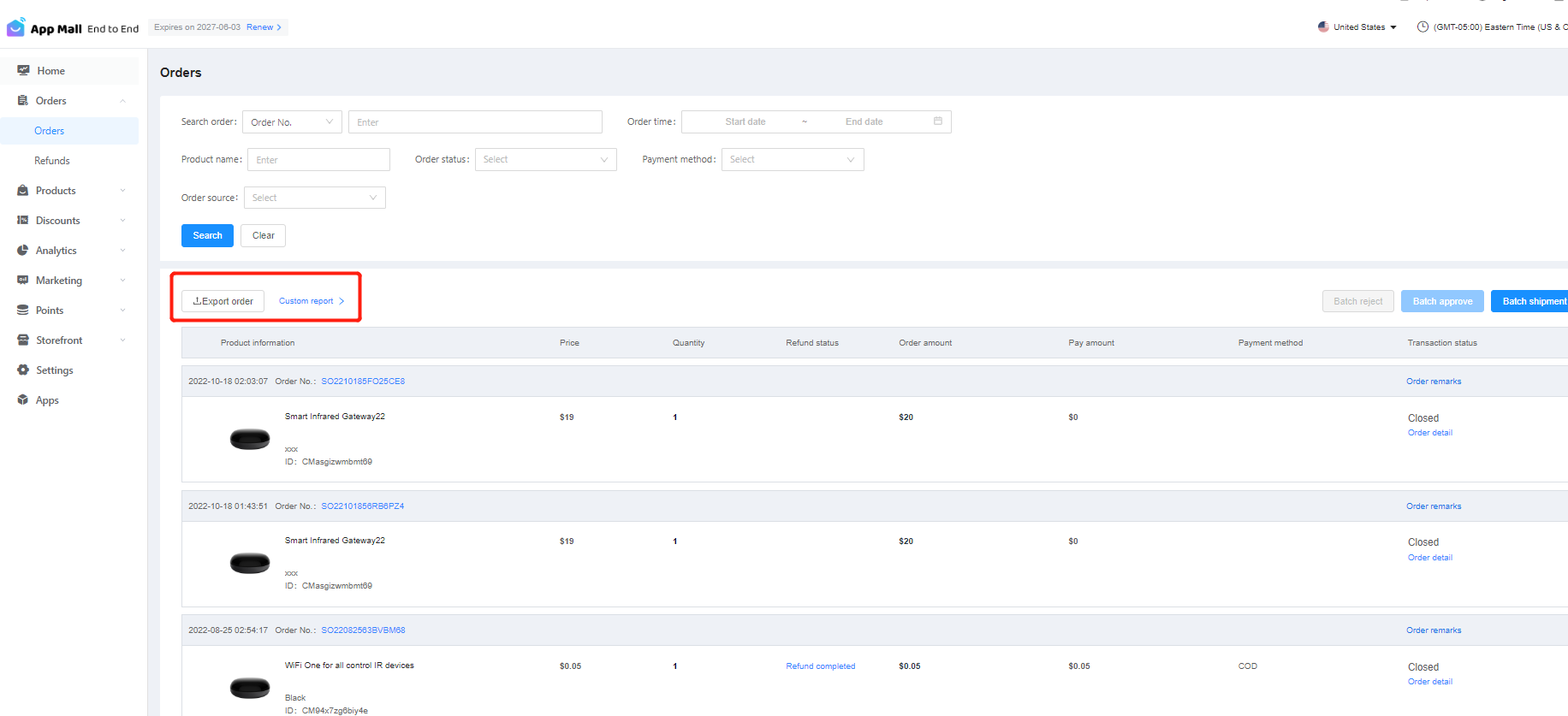
Is this page helpful?
YesFeedback