Users and permissions
Last Updated on:2025-04-17 01:31:48
Users and permissions
You can add users to your store or organization to delegate tasks, and assign roles to grant different levels of access.
User roles and permissions help ensure users have the appropriate access to perform their duties effectively.
All accounts must first be registered on the IoT Platform. Adding, modifying, and deleting users is also managed there.
In this section:
• Add user
• Edit user and permission
• Delete user
Add user
Steps:
1. Go to the Seller center page. Hover over My Space in the navigation bar to reveal the Switch Space submenu.
Click Switch Space and select My Space.Only the store owner or admin can add members to the store.
2. After switching to My Space, hover over Account in the navigation bar to show the submenu.
Click Users and permissions to be redirected to the IoT Platform Authorization Management page.
Note: You can also directly access the IoT Platform Authorization Management page to add accounts there.
3. By default, simply select the role App Mall role to proceed.

4. If the added member requires permissions beyond the App Mall role, you will need to create a Custom Role.

5. Click the Confirm button to complete the member addition.
Note: If you are using the End-to-End App Mall, you can remove certain permissions for some members, such as refund processing and report exporting.
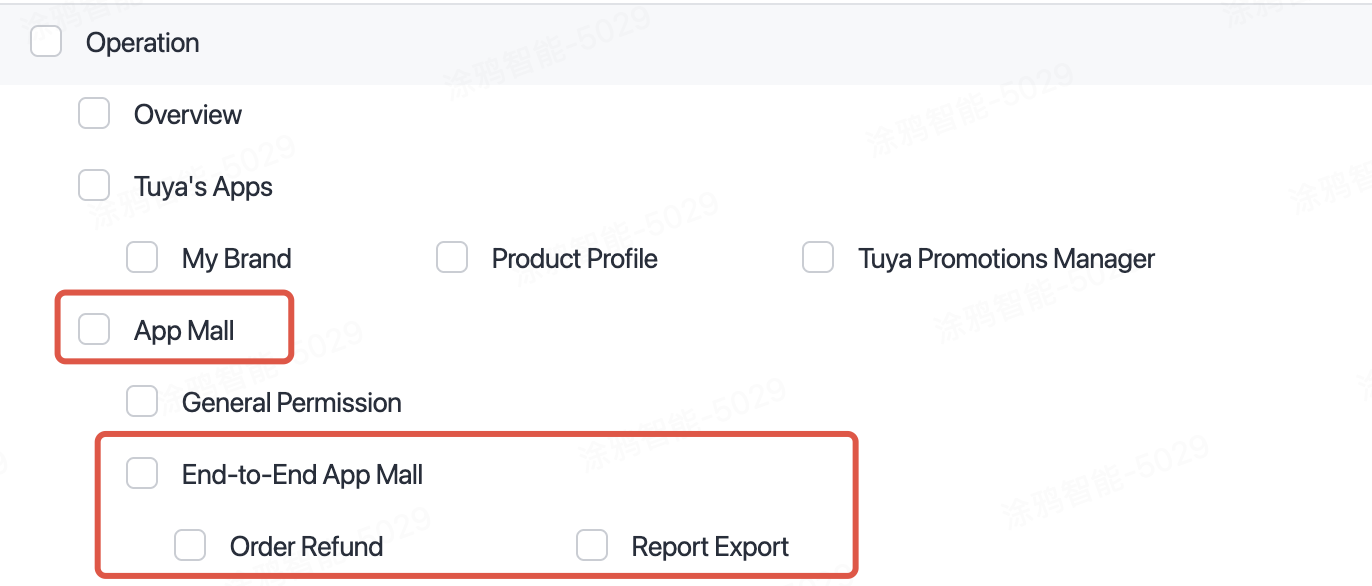
Edit user and permission
Steps:
- On the right side of the authorized account list, click the Authorization menu to enter the permission editing interface.
Delete userSteps:
2. On the right side of the authorized account list, click the ••• menu. In the pop-up menu,
select Delete to remove the user.
Is this page helpful?
YesFeedback